You have to be a brave development team to release a new DJ app to the App Store in 2012, given that so many apps are already doing so well on a variety of iOS devices, packing a diverse set of quality features between them. Maybe that’s why Image-Line chose to sneak out Deckadance Mobile, without fanfare or news bulletin, earlier this month. But we spotted it, and we spotted the video above, too…
Deckadance for Mac and PC – originally released in 2007 – is an established if second-tier (as far as market share goes) DJ program. But as the company has some experience of providing solutions for DJs, and has obviously managed to hook it up for some pretty impressive scratch action via Midi, we thought we’d find out how Deckadance Mobile stacks up on the iPad.
In use
Interface
All the features of Deckadance Mobile are on one screen; while there are some hidden features through clever use of the central panel, the main focus is certainly on the two CDJ-style decks.
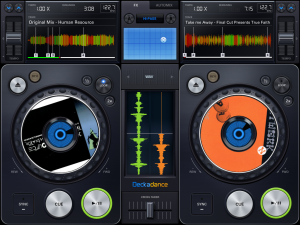
The cover art for your tracks is displayed on the deck face, with a neat blue LED-type of graphic in the centre that moves around as the track plays.
While we’re focused on the deck area, there’s a tiny “Rev” button which can instantly flick the track into reverse play (the loop functionality will also work in reverse play). The “Loop” button on the deck is flanked either side by half and double buttons. If you have the central section showing the loop amounts, pressing the half/double buttons will move the selected loop amount up or down (from 32 beats down to 1/32).
Above the decks, the track detail is displayed. Here you get a crisp waveform which is pleasantly colour-coded with red, which I believe is showing the bass/breakdowns, and green representing a more solid sound. Above the waveform is an indicator of the tempo control (curiously, the tempo with the tempo slider at zero is labelled as 1.00x – it makes sense but in a roundabout sort of way). The time remaining and BPM indicator is also displayed at the top.
When a track is loaded (using the standard music library access screen, no search, BPM data or sorting) the waveform and BPM are both calculated along with some beatgrid-style detection. You don’t see the beatgrids, but the app uses them when performing looping.
The BPM detection was good on most reliable 4:4 house/techno tracks, however, if you started to deviate into the worlds of drum & bass or live funk then the BPM was anyone’s guess. Unfortunately, there’s no way to correct it within the app – ie no tap tempo and no half/double adjustment.
The point I mention above about BPM is especially important since there is no form of headphone cueing. Yes, you read that right, not even with a splitter cable. You are totally at the mercy of the “Sync” button or your “peek-a-boo” crossfader skills! If the BPM and beatgrid detection aren’t correct then the “Sync” button will be of little use.
FX
Between the track displays at the top of the screen is the FX section. Here you can assign one of the four FX to each deck. Your choices are Ring Mod, Lo-Pass, Hi-Pass and Tap Delay. To assign an effect you tap the “A” or “B” (or both) buttons either side of the FX drop-down list. The X-Y FX pad is a popular addition to DJ apps, however in this instance the pad area is so small (about 1 x 2 inches, possibly less) that controlling the parameter icon is difficult – and bear in mind I was trying this out in the comfort of my home and not in a DJ booth at a club.
There is also another five “Deck” style FX hidden on the central panel. These are Stutter, Turntable, Censor, Break and Spin. Also coupled with the FX section at the top is the Automix configuration – where you can set the app up to play one track after another automatically.
Tempo control
On the outer edge of each of the waveforms is the tempo control. This is about an inch in height which makes using the slider difficult to use to any degree of precision. For finer adjustments, the up (faster) and down (slower) arrows can be used. The tempo slider can be quickly reset to zero with a double tap.
What I found curious with the tempo control was the calibration of the slider. It went from -50% through to +100% yet zero was placed in the centre. I felt that an equal measure above and below would make more sense here.
An omission on the tempo control is that of a “nudge” facility, where you just want to jog the track forward or back just for a moment to bring the two decks into alignment. Without this, getting two tracks to line up neatly during a mix (without using the “Sync” button) was incredibly difficult – even if you tried to use the deck platters to nudge a track along.
Central section
This is where a large proportion of the functionality lies – hidden. This section shows the main volume control sliders by default, however, if you swipe from right to left over the “Vol” label you move through eight possible options for display:

- Vol – as mentioned, two simple deck volume control sliders
- Cues – these allow you the ability to store up to four hot cues per track. If you record any hot cue points they will get flagged on the waveform display
- EQ – three rotary dials for hi, mid and low – all can be double tapped to return to the centre position
- Wav – you get a scrolling waveform moving away from you, green for the left deck, orange for the right. You can also use this display to scrub through the audio
- Loop – you can set the loop length for on-the-fly looping which can be different for each deck
- Sampler – this was a surprise addition (at least for me) to the feature list. The sample banks are pre-loaded (I don’t think there’s an option to change them) and grouped into five buttons. Each button has a number of samples that it can fire, and you can scroll between the sounds using the buttons either side. The important bit to remember here is the sample volume control above, as it plays out over both decks and independent of FX!
- FX These are a selection of track playback style effects, including various ways of stopping the track playing among others
- About This contains basic information about the app version and a link to register with Image-Line for updates and support
Although there are plenty of features in the app, I was left looking for configuration options (as with other DJ apps) so I could tailor the tempo control to my preference or adjust the crossfader curve for my style of mixing (haphazard, in case you were wondering!). At the moment there are no configuration options (except those for the Auto Mix feature).
Conclusion
Although Deckadance Mobile is available in the App Store, it is going through a “soft-release”, presumably for any issues to get ironed out before the main launch. The developers have promised that cue functionality is on its way to the app, however, it does surprise me that this wasn’t higher on the list of “must-haves” before initial release.
With the competition among DJ apps so lively at the moment, any new app to the store must bring something special to the list of features and also learn from the lessons of developers. For me, Image-Line has tried to squeeze many popular features (such as cue points, loops and sampler) into the Deckadance Mobile app, but at the expense of other more useful items.
As the opening video showed, Deckadance Mobile has been demoed in use with the DJ For All controller from DJ Tech, which is an interesting development – although there are currently no configuration options for Midi connection, neither is it mentioned in the online help documentation.
The likely possibility that this is coming, though, does raise the question as to when this and maybe other USB Midi controllers will get support. If the app makes more sense with a USB Midi controller, then perhaps the generous amount of space given to the decks on the screen could be reduced to make way for other features to come to the foreground.
Whatever, I imagine Deckadance Mobile will get updated prior to the main launch unless the development team are holding off until iOS6? Let’s hope that more features (such as Auto Gain) will be migrated from their desktop software to iOS in the future. At the moment, it feels like a work in progress.
Do you use Deckadance software on your Mac or PC? Do DJ apps make more sense when coupled with a USB Midi controller? Please let us know your thoughts in the comments.








