
• This is a series of guest posts by Budi Voogt, who runs an artist management agency and record label, and writes a blog about music marketing and the industry. His book, The SoundCloud Bible, is launching imminently.
Last week we looked at how to conceive and produce a great DJ show for use in podcasting. Now we’re bringing you the first of two posts on putting your mix out there, starting today with SoundCloud and YouTube, and concluding with iTunes next week.
(By the way, we’re leaving iTunes until next time because it is the most extensive, as there are a number of regulations and tricks that you need to know in order to get Apple to allow your podcast.)
1. SoundCloud
To upload to SoundCloud, you need a SoundCloud account. You will be able to get going with a free account as these come with plenty of upload space. A paid account is preferable though as these have many benefits allowing you to better promote your music. You’ll want to have a 320kbps MP3 export of your set to upload here, and some square artwork. 1400×1400 are good dimensions for this.
To upload you log in to your account, making sure you’re in the new version of SoundCloud. Then, click ‘Upload’ in the top right corner. This will take you to an upload screen, where you see a button to browse for a file to upload. Click it, then upload your file.
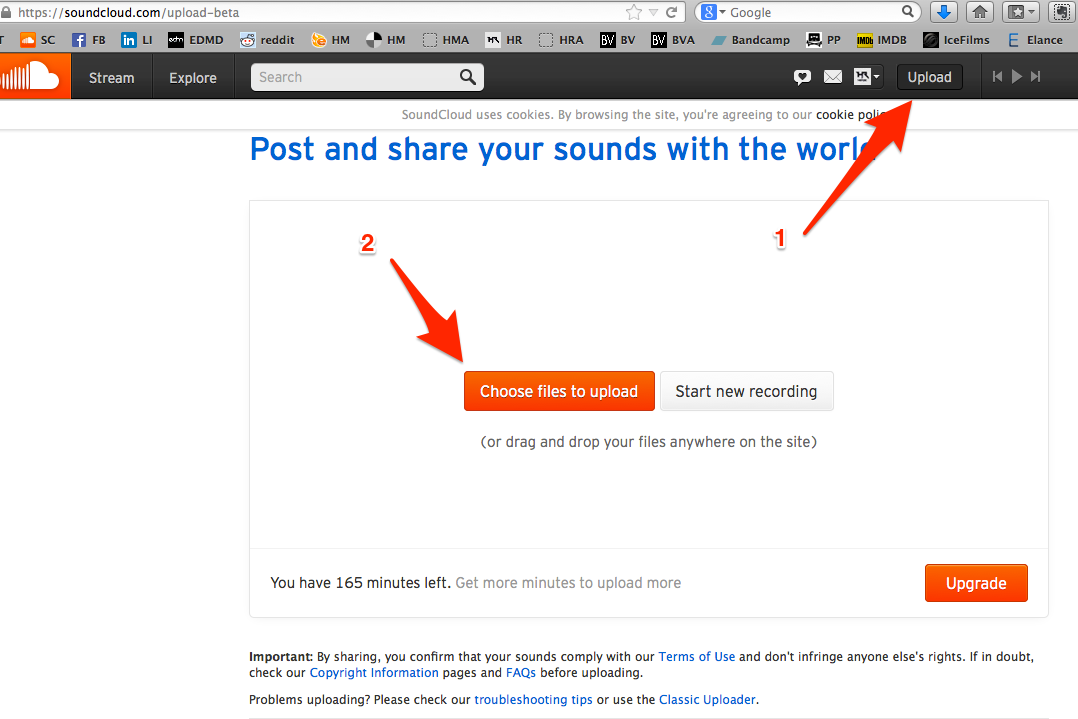
In the new SoundCloud, not all the track editing options show up immediately when you’ve uploaded a track. Make sure to upload it as a private track and to return to your profile. Do this by clicking on your thumbnail in the top right menu, then selecting profile.
Once you’ve done that, locate your upload in your profile’s stream and mouse over it. A little “pencil” thumbnail will show up. This will bring you to your track’s full editing options – click it.
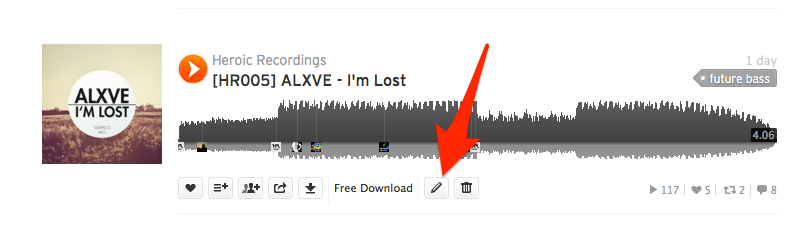
Now upload the correct artwork for your upload and look after the other details. In terms of keywords, put in your artist name, the podcast’s name, any possible guests and a few similar artists. Later on we will prepare the YouTube upload and once you have that online you should also insert that link here as a “Video Link”. If you want your track to be available as a free download, you can do this through SoundCloud by enabling “downloads”. On a free account this is limited to 100 downloads before it caps out. Alternatively, you could upload it to an FTP or Bandcamp and then use the “Buy Link” form to redirect people there.
Most importantly, pay attention to the title. It should be simple and easily recognisable, featuring the podcast name, the episode number and the guest mixers. I recommend that you work with some of the following formats:
“Podcast Name #001 – Featuring Guest DJ”
“Podcast Name #001 – with Guest DJ”
“Podcast Name #001 – with yourartistname and guestartistname”
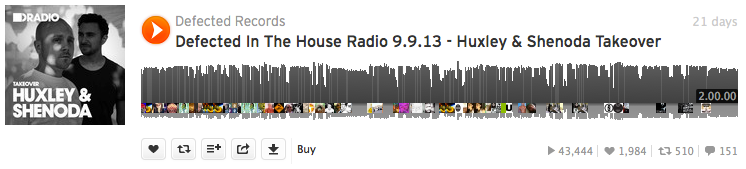
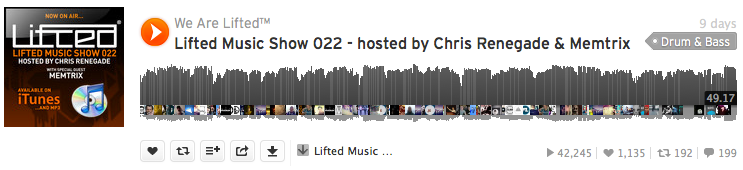
Once you’ve done that, you’re ready to switch the track back to “public” so that people can see it on your timeline.
Got a paid account? Then you can share the upload to 75 groups (which you should join beforehand, if you haven’t) and to privately share it to all your followers. These tricks aren’t possible on free accounts, which is why it’s worth having a paid account if you’re serious about this.
YouTube
The focus of this article is on podcasts that are based on audio: radio shows, DJ sets and audio interviews. Regardless, all of these open huge possibilities in terms of video. You have to realise that the majority of people use YouTube as opposed to iTunes and Soundcloud – period. The platform has mainstreamed to such an extent that nearly everyone is using it and that means that if you create content focused on it, you’ll be able to access a much broader audience.
Whether you’re doing a radio show about books, a DJ set or an interview podcast series, there are plenty of options in terms of video. You could film whatever it is that you’re doing (the live set, you DJing, an interview). Alternatively you could simply put the audio that you have behind some great artwork or a smooth video file. This is more powerful than you’ll initially want to believe. There are music promoters on YouTube that focus solely on putting audio exports of DJ mixes (with new music that they’ve discovered) behind pictures of pretty girls. Many of these videos gather more than 100.000 plays each. Not bad eh?
Recommended video types
So, in terms of preference, I would recommend that you do the following to make your podcast accessible on YouTube:
- Film what you’re doing: Get a camera or webcam out and film whatever it is that you’re doing when making your podcast. It adds a human element and we all love that
- Find a great video to put your audio behind:. Things that work great are videos of people doing extreme stuff, such as skating, snowboarding or something alike. Stuff pertaining scenery works great too; waterfalls, mountains, that kind of material. Take huge note though when doing this that you have permission to use the footage. Many videos get taken down because of copyright claims and that would make the total preparation time a waste
- Find great artwork to put your audio behind: We’re talking beautiful designs and imagery, or photography. Spacy stuff and pretty girls seem to work the best. When doing this, it’s definitely a good idea to add your brand imagery to the artwork – things like a logo. Once again, mind the copyright. Email a photographer if you want to use his stuff, or look in copyright free or creative commons libraries
Choosing software to do it
Now there’s a good chance that you have absolutely no idea how to create such a video. Luckily, this isn’t all so hard. There is a lot of software for video editing. Basic tools include things like Windows Movie Maker and Apple iMovie. These are simple enough to get the job done. For more advanced tools and more customisation, look at tools such as Adobe Premiere and Final Cut Pro. If you don’t have any of these tools available and need to buy (or download) one of these, then I’d recommend that you go with one of the latter two.
Once you have got your hands on one of these, figuring out how to create one of the videos that I’ve recommended above is pretty easy. All you need to do is import your 320kbps MP3 audio export of your podcast and add a visual file (image or video) to it for the duration that it plays. Then export it. The basic tutorials of the software that you’re using will teach you enough.
Uploading your video
Log in to the YouTube account that you use for your brand. If you have a separate one for personal use, make sure that you’re using the right account for the upload. On the top of the YouTube video there is an upload button (1 in the screenshot). Click it.

Then continue to upload your video (2).
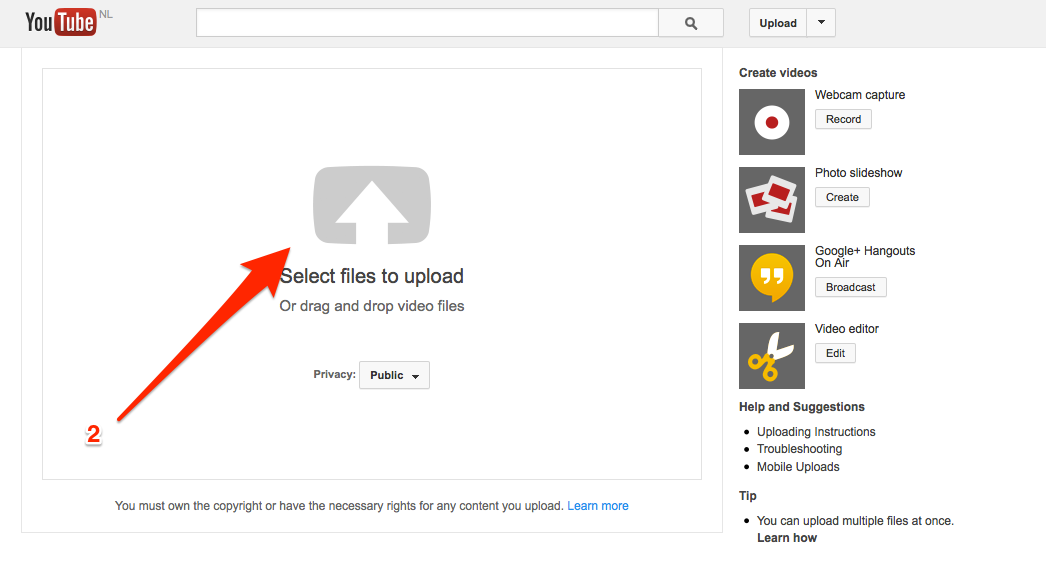
Once you’ve uploaded, you’ll get to the settings window for your video. See the screenshot.
- Apply the correct title (just like we did for SoundCloud)
- Write a short description about that specific podcast interview
- Put down keywords. Include: artist name, podcast name, podcast episode number, guest mixer, background, possible radio station or record label. More keywords do not make you rank higher and having fewer but focused keywords is generally a good idea. Separate all keywords by using commas
- Choose whether you want to publicise immediately or not
- Pick a custom message that you can send to the people that have subscribed to your channel. They will see this in their home screen accompanying their window and receive it as a message to their inbox. It’s an often forgotten but useful trick. Write something personal and inviting
- Click “save settings” to store all your settings. Even if your video isn’t finished rendering, it’ll save everything for when it is
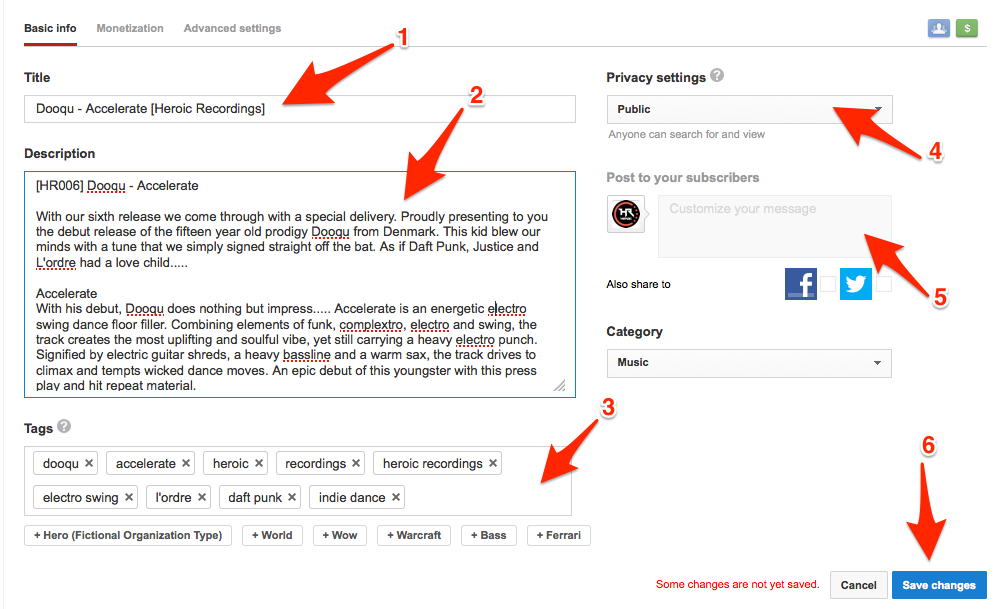
Next week…
So now we’ve looked at SoundCloud and YouTube, it’s time for the biggie… iTunes. Next week’s final instalment will help you you to navigate the maze in order ot get your podcast successfully on that platform.
Check out the other parts in this series:
- Get Your DJ Podcast On SoundCloud, YouTube & iTunes: Part 1
- Get Your DJ Podcast On SoundCloud, YouTube & iTunes: Part 3
Are you inspired by this series to try and get some of your stuff online? Have you had success already doing this kind of thing? Please feel free to share your thoughts in the comments.






![Getting Kids Into DJing, DJing With Disabilities, Small USB Controllers [Podcast] Getting Kids Into DJing, DJing With Disabilities, Small USB Controllers [Podcast]](https://cdn.digitaldjtips.com/app/uploads/2024/03/20175506/podcastwebsiteidea-150x150.jpg)
![Modular DJ Gear, Best Production DAW, Keeping Crowds Interested [Live Q&A] Modular DJ Gear, Best Production DAW, Keeping Crowds Interested [Live Q&A]](https://cdn.digitaldjtips.com/app/uploads/2024/03/07184219/7march-WEBSITE-150x150.jpg)
