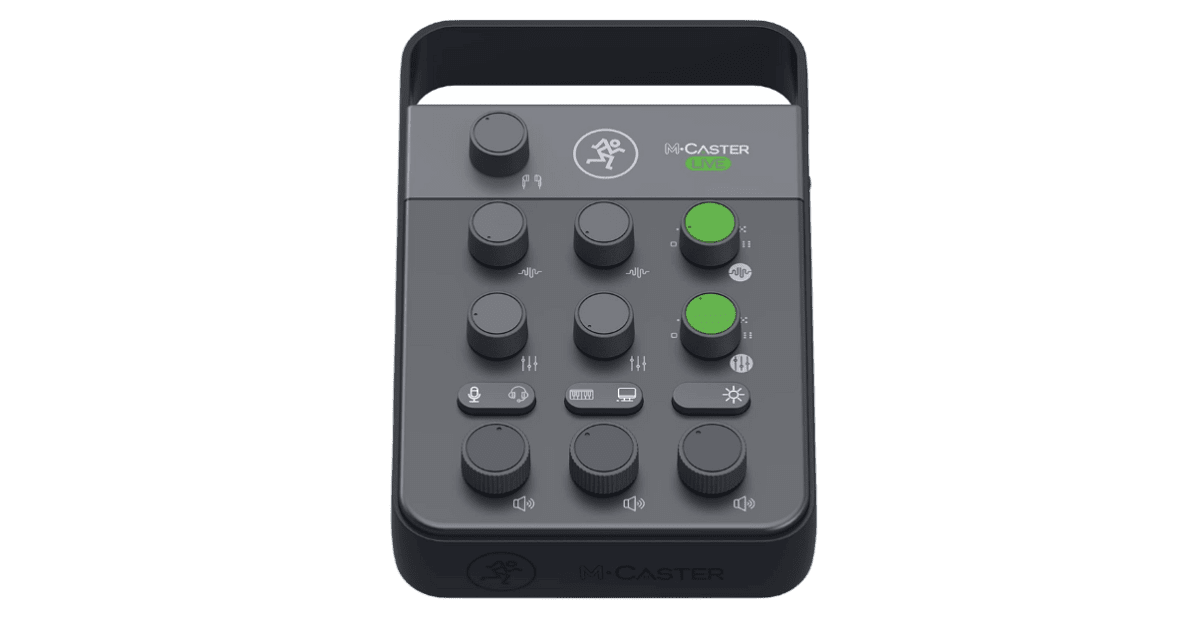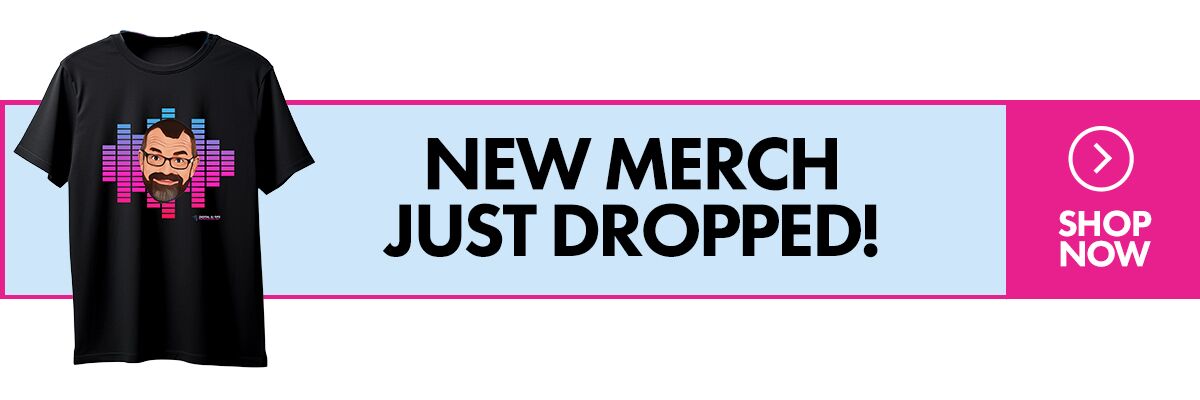The Lowdown
This is a bold little interface, designed to improve over your phone or computer’s built-in mic for livestreaming and offer fun extras, too. It is resolutely “non technical”, maybe too much so for some users – but it’s also a lot of fun with its built-in effects, and some of the audio “contours” (such as the compressor settings) are genuinely useful. Mackie is generous with the leads provided, too. Just make sure it can do what you want it to before buying, because it’s probably better suited for podcasters and talkshow hosts than DJs, who won’t use all of its features but may miss some things.
Video Review
First Impressions / Setting up
It’s quite a cute device, with big rounded corners and a fun metal carry handle – in fact, there’s lots of metal throughout, giving it a well-built feel. The green highlights give it that Mackie family look, and the lack of any wording on the controls (it’s all done with symbols) adds to the simplicity. You can get it in black or white (the one we reviewed was black, and we liked the look of it).
The idea here is that it lets you plug in a proper microphone, a line input or two, maybe a feed from a computer or phone, add some effects and audio processing, and send the lot to your phone or a tablet/computer either analogue or digital for livestreaming. Everything is designed to let you do that quickly.
Mackie provides a generous selection of cables, so you get 2 x USB-A to USB-C (for adding power via the supplied power adaptor, plugging in a phone, and a line input too). Note that if you want to plug in most modern phones via the audio cable, nowadays you’ll need a phone adaptor as phones tend to not have headphone/mic sockets any more.
It can’t take power through the digital USB-C unfortunately, so you’ll need to get it power via the “power” USB-C socket: It has no built in battery, which is a shame (however, you could use a power bank).
Apart from the phantom powered XLR for condenser or dynamic mics, the rest of the analogue inputs are all 1/8″ TRS or TRRS, and you get a headset in/out, a phone in/out, plus a standard line in for a DJ controller or mixer. You could of course use the phone line-in as an extra line-in for something else if you were livestreaming via the digital output rather than the mono TRRS phone input.
Read this next: 2 Ways To Get Great Sounding Audio On Your DJ Livestreams
So once you’ve chosen what you’ll be sending the finished audio to (again, analogue phone via the TRRS in/out, or digital via the USB-C), plugged in your sources (mics, DJ controller, maybe even a “phone caller” via the TRRS from your phone), and set up your monitoring solution (headphones or speakers, both via 1/8″ stereo minijack outs), you’re good to go: Plugging in the USB-C power cable will turn it on.
The unit is clearly designed to be “in shot”, for instance when handling the audio for video livestreamers, you can choose several colours for the downlight under the unit to glow in, if that’s your bag, or turn that off entirely.
In Use
Everything here is designed for simplicity. There are three mixer channels for the five inputs, each with its own rotary volume control, but there’s no master output volume control (you do get a volume control for headphones volume to the headset and separate phones, though). Presumably you’re meant to adjust your speaker volume on your speakers and the digital output volume on your digital device, which I suppose makes sense for an ultra-simplified interface.
The first mixer channel chooses the mic you want to use (either a headset mic or a pro mic via the XLR), the second your choice of either the TRS input or loopback audio from the computer, the third is only for the phone/second TRRS input.
Again, note that the output is automatically sent to the TRRS mono in on that socket, to be picked up by the phone if that’s the way you want to stream (say from a Twitch app on the phone – again, it’s going to be better than the built-in mic!).
Built-in effects
Each of the three channels has a volume control, but also two other controls, which is where this unit is unique.
The first is a “contour” control, that lets you shape the sound with six settings giving you a choice of compression, EQ, mid-pass and hi-pass filters – good for podcasters.
The second is effects, and you get reverb, delay, flanger, and two voice effects, one which lowers your voice for a “monster” effect, and one which gives you the opposite, a “helium” effect.
There are wet/dry controls for these, too. Note that these FX work only on channels 1/2 and thus inputs 1-4; the phone input remains “clean”.
It’s one effect at a time, but you could easily use the “contour” on one channel, and the effects on the other, to effectively give you two “effects” of sorts.
So is the M-Caster Live good for DJs?
DJs when livestreaming have specific requirements. We want to get our audio cleanly into our livestreaming device (phone or laptop). We may want to add a mic, separately from our DJ gear. And we obviously want to get everything nice and loud, without distorting.
The M-Caster Live can do this. You’d have your mic on channel 1/2, your DJ gear on the line input of channel 3, and send the finished output to a phone via the TRRS analogue, or a tablet or laptop via the USB-C with a suitable cable.
For me, I want to see level meters, or at least a “peak” meter – maybe the LED underneath could flash red when you’re peaking? – but I guess the built-in DSP will try to fix that for you should you push things too hard.
Sound quality
This isn’t a pro interface, but it sounds good. Some of the effects are “love or hate”, and they do introduce some background hiss, but ultimately, this is designed to help you get clean, loud, clear audio into a mobile device of some kind, or a computer, for easy livestreaming – for that purpose, the sound quality is fine.
Read this next: The Ultimate Guide To DJ Livestreaming
Conclusion
If you want to get good audio into your phone, tablet or laptop for livestreaming, this can do it. It is simple to use, well built, and looks good. It strips everything down to basics, and for many people, will be none the worse for that.
The unit is quite bulky and cannot take power from the computer, which is a disadvantage in our book, and DJs may not want or need the effect stuff. While not so superficially simple, some smaller, device-powered audio interfaces like the iRig Stream and similar may be a better choice for DJs.
However, if you’re wanting to do a bit of podcasting too, the M-Caster Live really pulls away, because it has smart features podcasters will love, from headset support to computer loopback to fun and useful sound-modelling and more creative effects.
Worth also mentioning that there is a software bundle. You get a voice leveller and de-esser for life, and three months’ subscription to the Accusonus All-Access Suite, with many more enhancing effects, plus royalty-free background music and sound effects.
Learn to livestream like a pro: DJ Livestreaming Made Easy
Nowadays there are many small audio interfaces and digital mixers out there. At least this one is trying to do something different. Better suited really to podcasters and general microphone-led livestreaming than specifically DJ use, it is nonetheless perfectly capable of helping DJs up their audio game. Just make sure you’re aware of its feature set and sure it’ll do what you need it to before choosing this model over others.