The Lowdown
This is a unique way to livestream beyond what you can do with a smartphone, but keeping it portable. It’s basically a custom and dedicated Android tablet in a rugged case with tons of inputs and outputs, and excellent software to make going live to YouTube or any other destination simple, on 4G, WiFi or Ethernet. You can also record direct to SD card. Assuming you have (or have budgeted for) cameras, it has everything else you need to put on a truly pro DJ livestream.
Video Review
First Impressions / Setting up
In the box you’ll find the unit itself, which feels well made. It’s solid in the hands, quite thick, with a rubberised edge and a plastic back. The company supplies a screen protector but it isn’t fitted. The unit is paperback-book sized, and quite heavy.
One way it differs from any normal tablet is its inputs and outputs. It has 3 x HDMI camera inputs, 1 x USB input (for a webcam), Ethernet (for wired internet), an HMDI out (for an extra monitor), headphones monitoring, two audio inputs (mic and line, 1/8″ minijack), a type-C USB in/out and a USB-A in/out (for instance, to use for computer streaming, and/or to add a webcam), plus a USB-C power input.

It comes with a hotshoe mount and two USB-C cables, but no power brick. We found we couldn’t screw the hotshoe mount tightly enough into the unit for it to secure fully; you could use a washer to fix this if you found the same thing with yours, but that was a shame. You may want to source a different shoe mount if that’s something you think you’ll need.
While we noticed the unit does have a built-in microphone, there are no front or back cameras like most tablets, so you definitely have to add your own (and you’re best off adding a mic too, although you’d probably do that through your DJ gear rather than directly into the unit). You wouldn’t buy this to use any built-in camera of course, anyway, but we thought we’d point it out..
Setting up
So to set this up for a DJ livestream, you’ll want to grab at least two or maybe three cameras – it can take up to three HDMI inputs from standard cameras such as DSLRs (any with a clean HDMI out will do the job), and quite neatly, it can also accept one webcam too, so you can mix and match (maybe a DSLR via HDMI for a main camera, and a webcam for a “close up” cam or an overhead).
Read this next: Which Camera Is Best For DJ Set Livestreaming?
To feed audio into it you’d need an output from your DJ mixer or controller, which can be plugged in to the line-in 1/8″ minijack socket. The unit itself could either sit flat on your DJ table, or if you’re working with somebody else, they can attach it to its own stand or tripod or even the top of a camera, although that might wobble the camera a bit – it has the screw mount, anyway, so lots of options. For us, just sat on the DJ table made the most sense.
Once your gear is set up, you’ve got at least two camera angles (or else you may as well just use your phone to go live…), and the unit charged and/or plugged in to USB power, it’s time to prep your broadcast or recording.
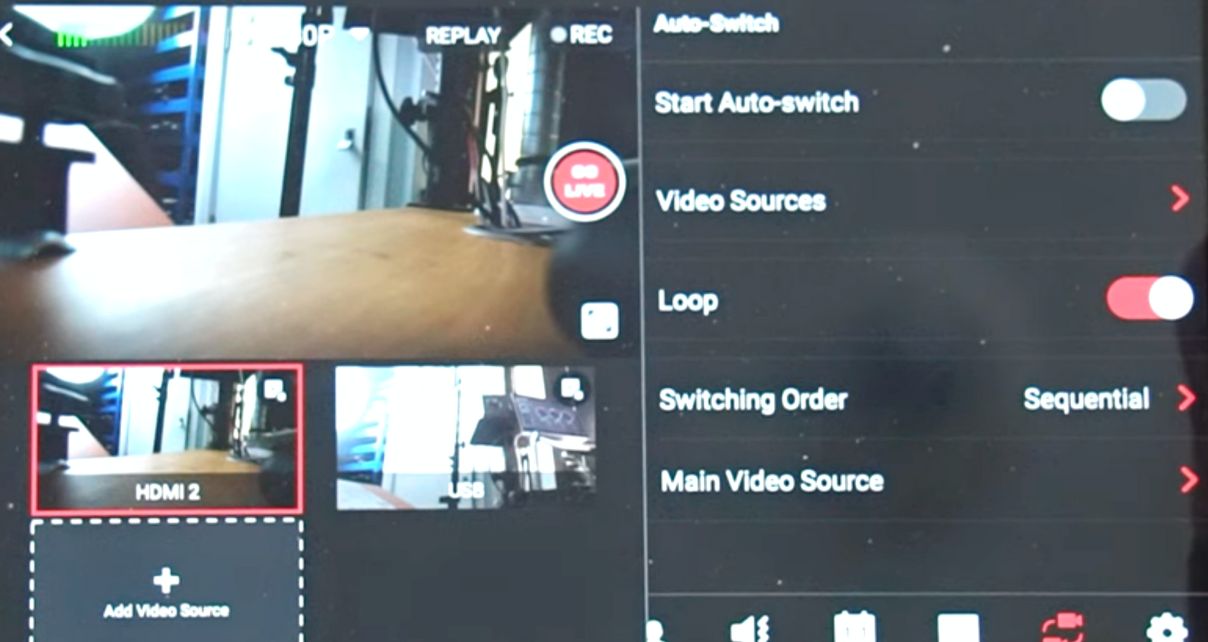
Choosing to go live or record
After you’ve variously connected to Ethernet, inserted a data SIM, told it your WiFi network and/or inserted an SD card, you’re ready to livestream or record, and your first choice is which of those you want to do. From there on in the rest is pretty much the same.
You see the main screen you’ll be broadcasting top left, others you can switch to below that, and on the right, a panel with controls for other features. You can “full screen” the main output if you like. The screen is bright and clear.
For recording you just hit “record”, but for going live, you can choose up to three destinations, choosing from the the built-in services (Facebook, Twitch, YouTube), your own via RTMP (for instance, we added Restream, our multicast platform of choice), or choose YoloLiv’s own multicast platform, called YoloCast (more on that later).
Whichever you choose, it’s one button to start recording or livestreaming. We’d recommend only going live to a single destination and using YoloCast, Restream etc if you want more than one.
As far as the basics go, that’s it – you’re now live and can simply tap the camera displays to switch what your audience is seeing, and get on with your DJing.
Get the course: DJ Livestreaming Made Easy
In Use
The embedded software is excellent, and has more features than many DJs would ever use, but one you certainly will want to use right away is the audio mixer. This lets you ensure your music is nice and loud (there’s a limiter, too, but no compressor, and no EQs), and if you do choose to use a mic separate from your DJ mixer, lets you set its volume too.
One nice feature is a USB audio delay setting. Often video lags a bit behind audio in these set-ups, so this is your chance to fix that so everything looks and sounds in sync.
There are many other features that it is simple to add while you’re live via the touchscreen, even if you’re doing it all by yourself.
For instance, you can add overlays that you’ve added via SD card; build titles and lower third graphics directly from the unit in a number of styles, colours and fonts; add countdown timers; add social logos/links; pull in comments from where you’re streaming to and drop them directly on the broadcast screen (platform dependent); even bring guests into the show via a simple web link.
It’s possible to choose both an output resolution (up to 1080) and a bitrate, to suit your platform and bandwidth, and there are loads of other settings you can tweak, like transition types. One we particularly liked was auto camera switching, which itself has loads of options – great for keeping your shows dynamic when you’re too busy DJing to worry about producing a broadcast, too.
We found the simplicity combined with the power to be pretty seductive in this unit – with a bit of work learning its features, you can produce extremely high quality shows, on your own and with minimum effort.
Read this next: The Ultimate Guide To DJ Livestreaming
YoloCast – the chosen streaming platform
We need to mention the YoloCast platform, because this is tied quite tightly to the YoloBox Pro. You can use the YoloBox Pro exactly as we’ve just described, but YoloCast gives you lots of additional options and possibilities.
YoloCast is the company’s own multistream subscription web app. You send one stream from your unit to YoloCast, and it can record, send to up to 15 platforms, help you embed your stream complete with chat right inside your website, help you make and share instant highlights (even if you’re still live!), help you drop in pre-recorded video, build complex overlays to “send” to the unit, even add PDF downloads to embedded shows.

If you’ve ever used Restream, it’s similar (and similarly priced, ie not cheap – $80/month for a decent spec), but you get a lot for your money – beyond what most DJs would ever want though, not least as it’s hard to find two platforms you can legally stream to, never mind 15!
But if you want to buy this and you currently use Restream, you definitely will want to investigate if it’s a good idea to switch to YoloCast, for the extra integration features offered.
Conclusion
The YoloBox Pro may not seem cheap, but you’re getting an awful lot: A powerful tablet computer, a great screen, a hardware switcher, a router/modem, an audio mixer, battery power…you just need to add cameras and a mic, and you’re good to go.
We found the software to be well-designed, intuitive and easy to use, but also powerful – and it’s constantly being added to by the company. For instance, the recent v3 upgrade brought the ability to save your settings livestream-to-livestream, better multi-cam modes (with images or even video running behind the multicam windows), video cropping, and more. Furthermore, the company is responsive, eager to help and genuinely innovative in its approach to livestreaming.
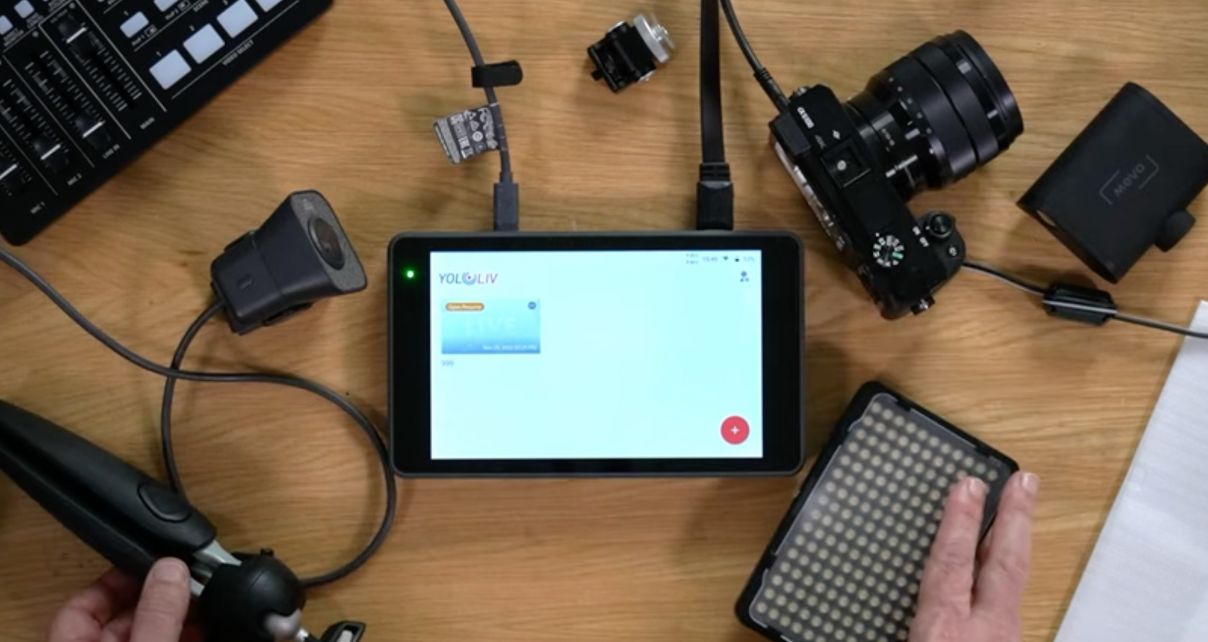
This solution to portable livestreaming won’t be right for everyone, as you still need expensive additional wired hardware (DSLR camera and lenses). We found the audio mixer to be underwhelming – we want EQ and compression, too. I wouldn’t put it past them to be planning to add those features already, though.
Alternatives to YoloBox Pro
Once you start spending decent cash on livestreaming to get past the “one camera” stage, there are many options you can consider:
- A laptop – You could just try to use your DJ laptop with OBS and switch between that and your DJ software (assuming you use DJ software), but really, a second laptop would be best, plus it would need to be powerful, and you’d need audio/video interfaces in addition to good cameras for the best results – plus laptops don’t tend to have 4G built in
- A couple of iPhones as cameras and a switcher app on an iPad – There are apps that let you do this with the iPhones working wirelessly over WiFi, which is very simple, but you’d need some iPhones you can use in the first place, and you’ve still got to somehow get good audio into the set-up, meaning an audio interface and a way of charging the control iPad at the same time
- Adding extra hardware to an existing tablet – Roland AeroCaster for iPad again uses old iOS devices as cameras, wirelessly, and gives you physical faders and inputs for direct audio, but bear in mind that it’s an extra piece of hardware
- Mevo cameras – These are a neat little solution (here’s our review) which have built-in batteries, are small, light and portable, and can take audio feeds, all controlled from any phone or tablet, but the system isn’t as flexible or powerful as YoloBox Pro
- Dedicated hardware switchers – I’m thinking specifically here of the ATEM Mini, Mini Pro and Mini Extreme Pro, which are powerful switchers, with some models also being able to go live directly to the internet. But you still need a laptop to “control” them, they don’t have built-in batteries or 4G, and you need some kind of monitor screen too. The costs soon add up for this “totally pro” approach, good though it is
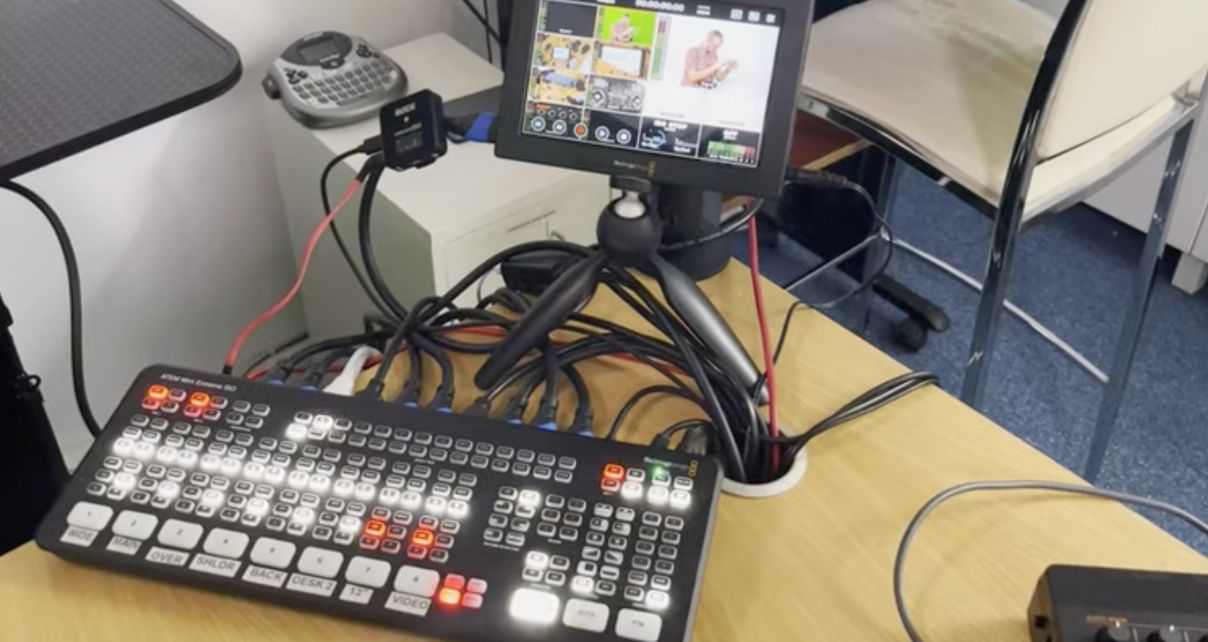
Whether one of these solutions may be better for you all depends on what you already own and what your ultimate goal is. For instance, if for some reason you wanted to do vertical video, this isn’t for you – it is still aimed at traditional “horizontal” output and platforms.
But if I were coming at DJ livestreaming (and teaching) right now, afresh, I think I’d be sorely tempted by the YoloBox Pro. Four cameras, dedicated audio feeds, powerful overlays and video features, the ability to bring in guests, plus a tightly integrated multistreaming platform…it’s ridiculous really when you start listing what it can do, compared to what was on the market even a couple of years back.
Livestream your sets like a pro: DJ Livestreaming Made Easy
So if you’re looking to stream your DJ sets, and want to move way past the “single camera” stage and start putting on proper shows including investing in proper cameras that give great image quality (for the record, we use Sony A6100s, look closely at this. We predict it’ll be a long time before you feel you’ve outgrown it.




