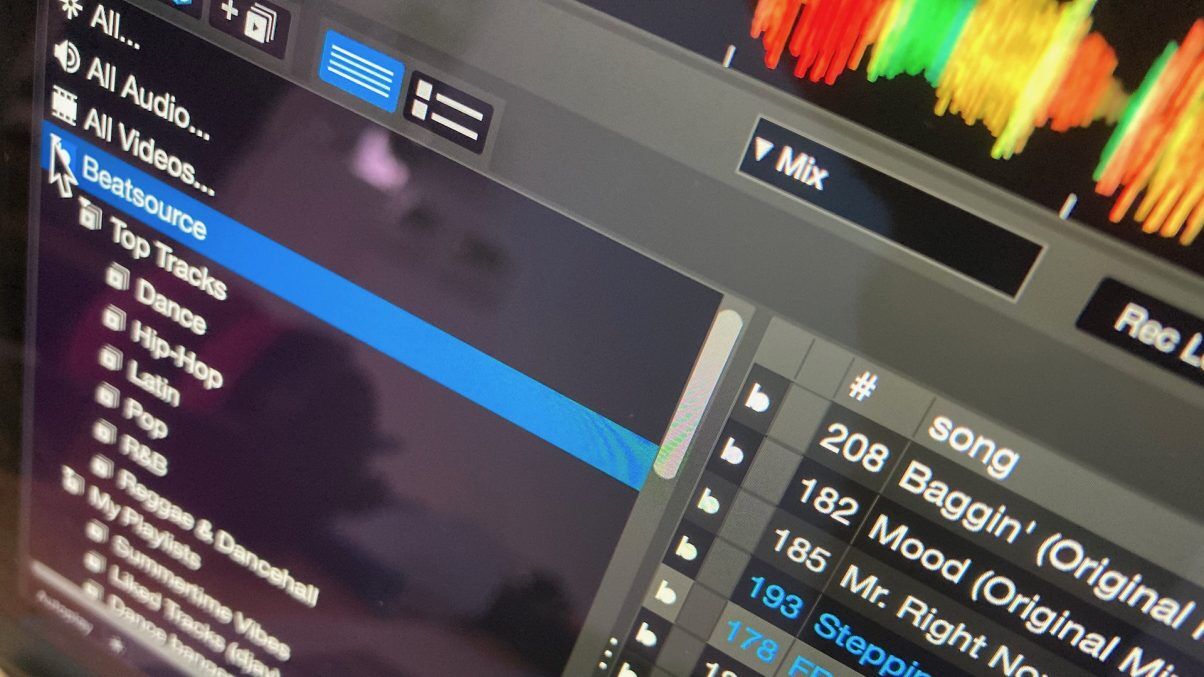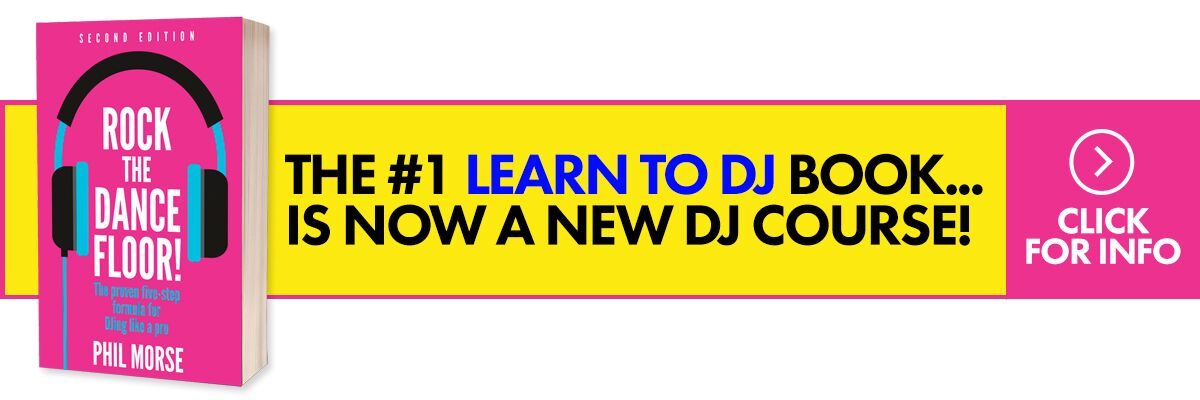When you want to record your DJ sets in Serato DJ Pro, you just hit “Record” in the app, and you’re good – except, that is, if you want to use one of the streaming services that the software offers, namely Beatport Link, Beatsource Link, SoundCloud and TIDAL. In this article, I’ll show you how to get around that limitation.
Why can’t I record in Serato DJ Pro?
The deals between the record labels, the streaming service providers and the DJ software makers stipulate that this isn’t allowed. It is to not make it too easy for people to “pirate” music streams, turning the tracks into local files. While it may appear draconian, akin to the DRM protection Apple used to add to its iTunes MP3s, that’s how it is. It’s not just Serato – it’s all DJ software.
Become a Serato ninja! Serato Made Easy course
However, that’s no good for DJs who want to record their mixes. It is important to listen back to your DJ mixes to hear them how the rest of the world hears them – it’s a crucial part of learning.
And while it has always been possible to do this using “virtual audio devices”, or simply plugging a recording device into your analogue audio output, Serato now makes it much easier as of Serato DJ Pro 2.4 by integrating tightly with two virtual audio devices, one for Mac, one for Windows.
How to record music streaming sets in Serato DJ Pro
What makes it possible is a new option in the Settings called “Make Audio Available to Other Applications”. Click the cog top-right to get into settings and go to the Audio tab to see it.
- In order to make it work, you have to install one of those third-party virtual audio devices I mentioned. Serato gives a different option for Mac and Windows, although frankly I think they should have written their own and not made users jump through these hoops – but that’s where we are right now
- Once you’ve done this (it is a one-off thing, and requires a restart), all you have to do is tick the box. Now, when you open any other software that accepts audio (ie that lets you record your computer’s microphone), the new audio device will be available as an option (for Mac it is called “IShowU Audio Capture”)
- To record your set, just do this in anything that records. On a Mac you have QuickTime, on Windows Voice Recorder, or you can download Audacity for all platforms for free. Hit record, and anything you do in Serato – including DJing with the music streaming services – will be recorded
Note that the stated use for this by Serato is for livestreaming, because it can also be used to feed Serato’s audio into OBS and so on – but we suspect most people will use it for recording their sets!