The Lowdown
After playing with iMashup almost solidly for over a fortnight I’m starting to see many opportunities where I could create a two-track blend either for personal purposes or ready to play out. This may raise eyebrows among many DJs and likely to stir up the debate on whether a DJ should be pre-recording elements of their mix for use. The process of putting together a mashup with the app was simple and intuitive meaning that I could get to the point of a neatly mixed blend in the same time it takes to drink a coffee.
Video Review
First Impressions / Setting up
If you’ve always wanted to try your hand at mashups but never felt confident enough to do it, then maybe you’ve already heard of Mixed In Key Mashup. Now the company has launched an iOS version: iMashup. It’s a trimmed down take on the full-strength package (here’s our original review of Mixed in Key Mashup if you’re interested) – perfect for those on the move or without access to a laptop. So how easy is it to use and what are the results like? Let’s take a closer look…
About mashups…
Mashups can be an acquired taste; include too many in a mix and your audience will tire of them quickly unless you’re a professional with a keen ear for music (for example DJ Food, Osymyso or Go Home Productions among many others). One crucial consideration is which tracks to throw into the DJ blending machine We (hopefully) all know that simply matching tempos of two tracks can end up in long, drawn out, clashing harmonics resulting in a bad mix.
The mysterious ingredient for success here is to understand which key your music is in. This is something Mixed In Key already has a well-established background in helping DJs with, thanks to their eponymous Mixed In Key software. And it’s this expertise that iMashup brings to iOS. Let’s dive in:
In Use

The app feels incredibly simple to use, borrowing familiar design cues from the full software. You start by choosing the tracks to blend together. The app only gives you the ability to mix two tracks (whereas the full version is almost unlimited).
You choose tracks directly from the music library on your iOS device, and after the track has been loaded tempo and key information is stored against it. The BPM data is displayed in the track load screen along with a corresponding percentage which shows how well the harmonics match with the track already loaded. A higher percentage means the track listed is more likely to be a better fit (tonally) with the first track you loaded into the app. If a perfect harmonic match is found, it is highlighted in orange, labelled “Mixed In Key”, and will appear at the top of your track list.
You can analyse each track in turn without loading it into the app, however, a batch analysis feature would be a good way to speed this manual process up.
Once your two tracks are loaded, their waveforms appear in the central section of the app. By default, the app tries to match the BPM of both tracks and align their beatgrids to give you a good starting point. More likely than not, this will need some adjustment. By moving two fingers on the screen in opposite horizontal directions the waveform is zoomed in, so you can see the detail of each tracks’ peaks and troughs.

For most of my attempts, I needed to split the track. This was done by pressing the split button at the bottom or double-tapping on the waveform and choosing the “Split” option. You get an orange scissors icon which you can slide along the waveform to the correct point and then drag it downwards to chop the audio into two sections.
You can slide the audio around to align the two tracks better; the restriction is that you cannot move a piece of audio over the top of another piece of the same track. This means if I chop a track into three sections they can move around but will still remain in the same order.
The beatmatch functionality may also catch you out! If beatmatching is switched on, then any audio split or moves will be locked to the nearest point on the beatgrid. You can switch beatmatching off which allows you free movement, splitting and positioning of the audio, but the track will play back at its original speed.
Although you can fine tune the BPM data of the track, which may help, I found the app to be accurate in BPM detection corresponding closely to what I had already stored. In fact, the BPM and harmonic detection matched up neatly with results from the same tracks when processed on my laptop using the full Mixed In Key v5 software.
Level controls
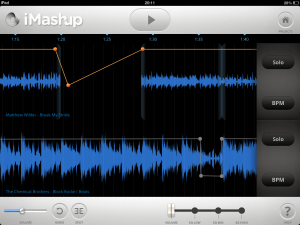
At the bottom of the screen you can adjust the volume and three-channel EQ. This is done by setting envelope points on the orange line overlaying the waveform. My hint here would be to set the volume (as a flat line) first, so both tracks are roughly how you want them.
Once done, you’d then set envelope points either side of where you want a change to occur, which should enable you to cut audio and come back in at the same volume as before. Of course, the same applies with the EQ too. When moving an envelope point you also get a small box showing percentage (for volume) or dB value (for EQ).
Once your creation is sounding good, what next? Your options on the app are limited at the moment to sharing via Facebook, email or with iTunes filesharing. You can do this by pressing the “Projects” button at the top, then choosing one of the Share options and filling out a few metadata fields. You also get the choice of whether to export as an AAC (at 128kbps) or a lossless 16-bit WAV file.
The addition of ACP (audio copy and paste) would be brilliant here because you could then drop the track into another music making app or for instance into djay. Ideally, it would be good to see the sharing options extended to cover SoundCloud upload as well.
The future…?
An exciting aspect of iMashup is that Mixed In Key has already implemented a cloud-based lookup feature within the app to reduce the need to analyse tracks on the iOS device. This is directly tied into a feature called “Elite Mode” coming in version 5.5 of the Mixed In Key desktop software.
Using the Elite Mode on the desktop will upload data regarding BPM and key for analysed songs to a central database. iMashup will then be able to retrieve track key and BPM data from there instead of performing the work locally, saving time. The next version of Mixed In Key is due soon, bringing various new features and improvements (such as AIFF support).
(Incidentally, the desktop version of Mashup is also undergoing changes, including effects and/or plugin support.)
Conclusion
After playing with iMashup almost solidly for over a fortnight I’m starting to see many opportunities where I could create a two-track blend either for personal purposes or ready to play out. This may raise eyebrows among many DJs and likely to stir up the debate on whether a DJ should be pre-recording elements of their mix for use.

However, I have been caught out on many occasion by stretching out an acappella over a track for too long – ending up with both tracks stopping shortly after the vocals, and me scrabbling away behind the decks to locate the next track! So iMashup brings me the ability to try these ideas out, fine tune and then save them ready for use, thus ending my potential embarrassment.
Don’t forget that this is all on an iOS device, making it something that you could do between gigs, or on a train journey. The process of putting together a mashup with the app was simple and intuitive meaning that I could get to the point of a neatly mixed blend in the same time it takes to drink a coffee.
The merged artwork on the projects page was a nice touch to the app, giving your mashups a little visual flourish! I also liked the way of showing the harmonic matching potential in the track load screen; a useful reminder that perhaps your chosen tracks may not be the best of friends in a mix. This would be great for those who are new to harmonic mixing (or perhaps don’t want to get too involved with it).
With harmonic and BPM detection now in the same app, I wonder how long it will be until we see harmonic key detection incorporated into more DJ apps?
• The version of the app I reviewed here was in beta testing. As such some of the functionality discussed here may have changed slightly by release.




