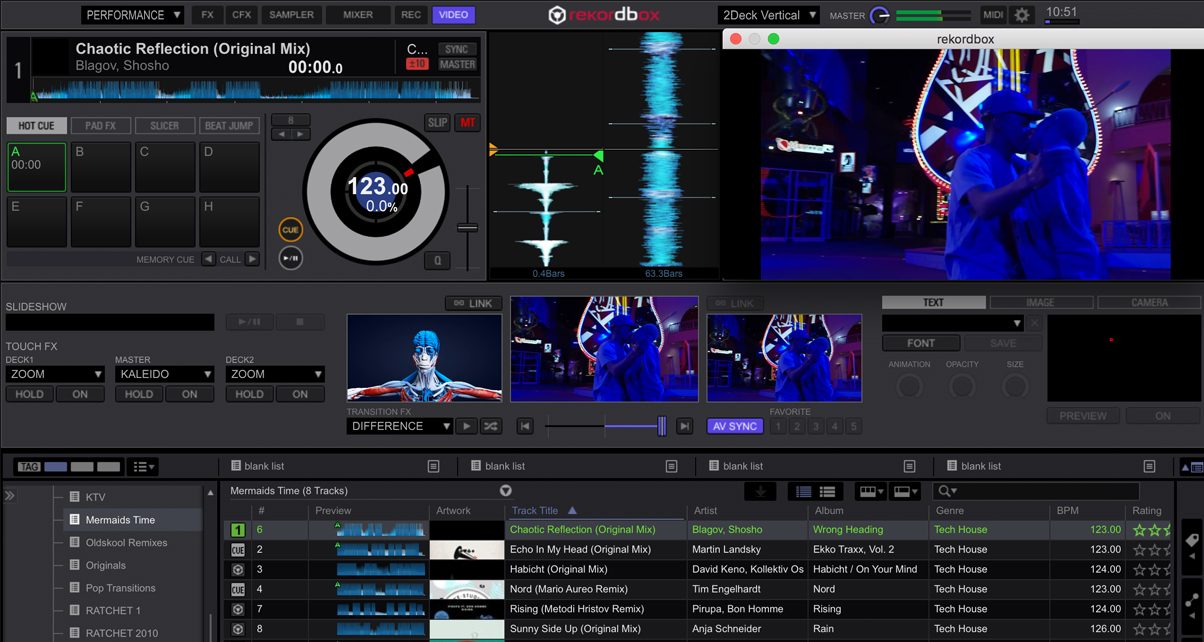0 Comments
The Lowdown
Rekordbox Video accomplishes what it sets out to do: it lets you mix videos just like you were DJing with music files, with just the right amount of tweakability to get your visual creativity going on the fly. There’s not much new here, though, as almost all of its features are available in other VJing apps like Mix Emergency and Serato Video, and it still has a ways to go before becoming stable enough for gig use.
Video Review
First Impressions / Setting up
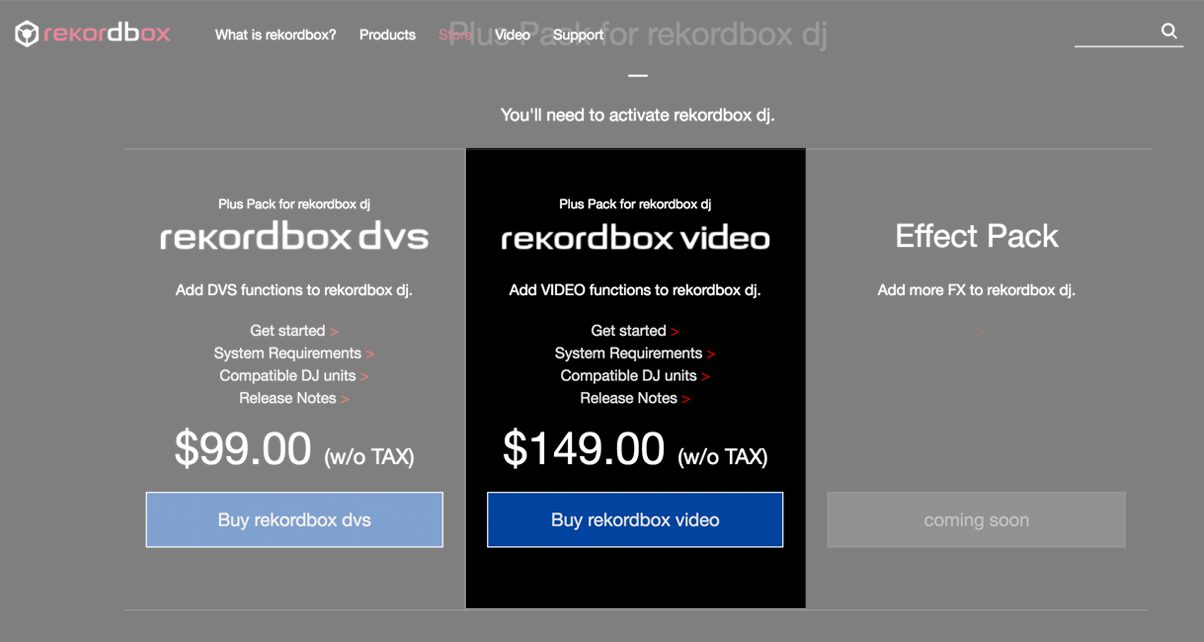
I fired up Rekordbox on my laptop computer, went to the Preferences, and got the Rekordbox Video add-on. It retails at a hefty US$149, but you can get a 30-day free trial if you want to check it out first. When you get Rekordbox Video, a “Video” button appears on the upper left. Clicking it brings up the Rekordbox Video interface in the middle of your screen (sounds familiar, Serato DJ users?).
In Use
Main interface
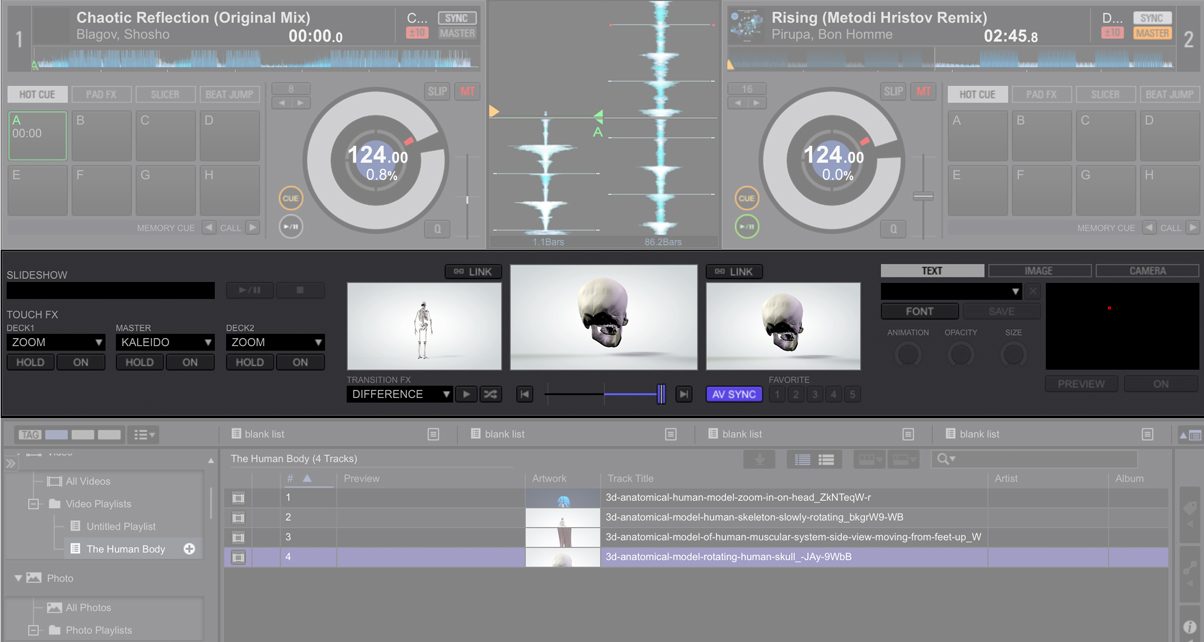
It consists of three windows: two small ones on either side, which represent the left and the right video deck (this stays the same even if you’re mixing with four-channels). The middle window is your Preview window, which is what will be displayed onscreen if you’ve got your laptop hooked up to a projector, TV, or LED wall – think of it as the “master output” of your visuals.
Below the Preview window is a video crossfader that you can use to fade between the two video decks, just like a normal DJ mixer crossfader – you can tie it to your DJ controller’s crossfader by clicking the AV Sync button so you don’t have to move this independently, and it works great that way because it simplifies the process of VJing.
The video crossfader comes with 20 Transition FX, which let you vary the look of fading from one deck to another. You can set Rekordbox Video to automatically go through these effects in sequence or in a random order, just to keep your visual transitions fresh. It’s also possible to store up to five of your favourite Transition FX for quick recall.
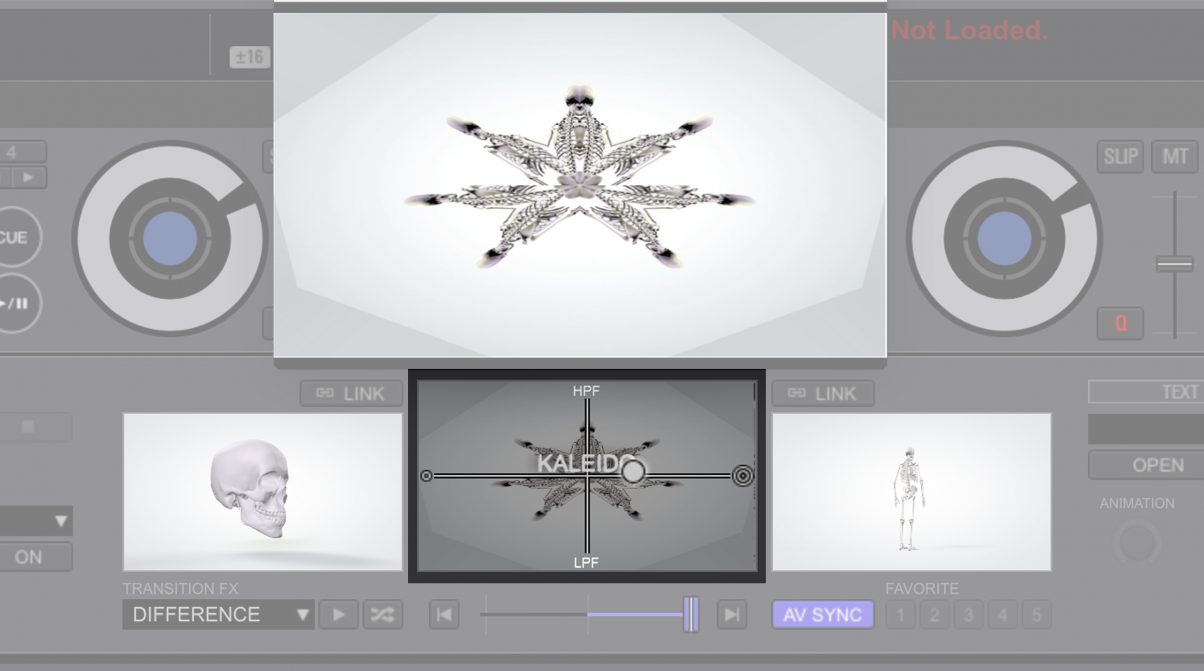
Since Rekordbox Video was launched in tandem with the new DDJ-RZX flagship touchscreen controller, there are special Touch FX features here that take advantage of its displays. You can also just use your mouse and clicking and dragging on the Preview window to apply Touch FX, which I found to be quite fun and certainly more enjoyable than just moving the crossfader left and right.
Rekordbox Video allows you to organise your visuals into two kinds of playlists: Video and Photo. Photo playlists have the added function of being slideshows that you can load onto the “Slideshow” box in the Rekordbox Video interface which plays a series of photos while you mix.
Text, Image, and Camera overlay
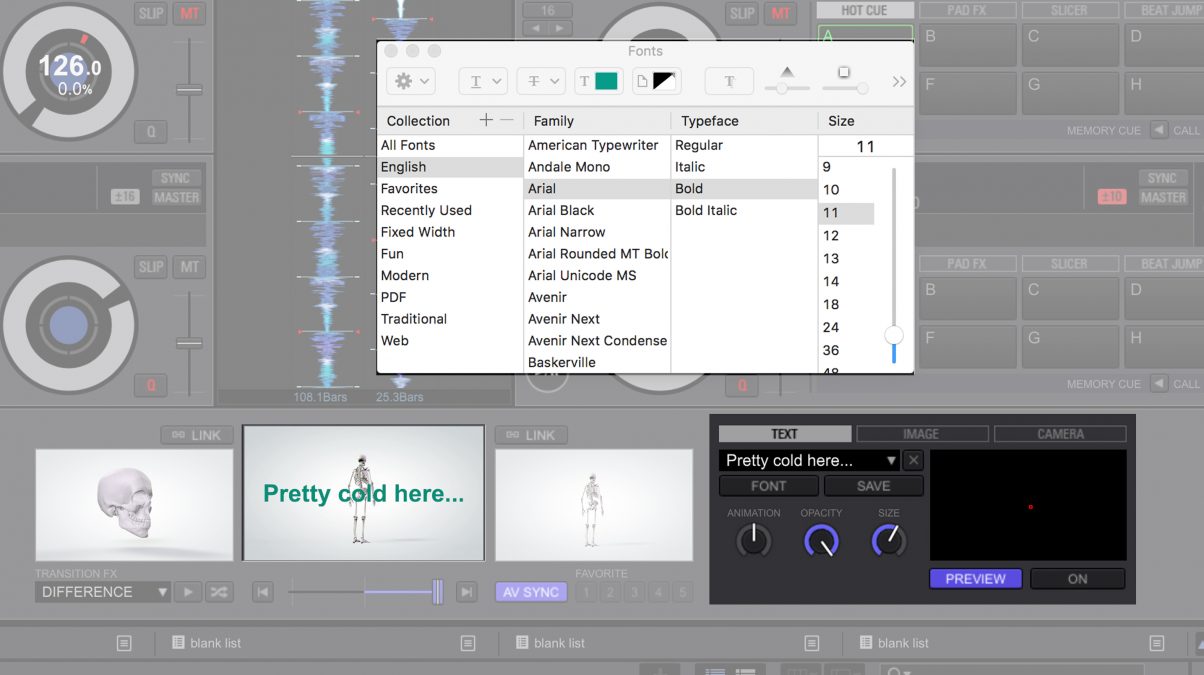
Rekordbox Video can display some text using the fonts that you’ve got installed on your machine, and in different colours. It’s also possible to display a static image here from your computer. You can position of the text or image around the screen, but there’s very little in the way of animations and effects – at the moment, you can only choose to scroll the text or image left or right. It’s fine for displaying your DJ logo or for birthday greetings, though, and for that it gets the job done.
You can also opt to show a live feed from a camera, whether it’s your laptop’s onboard video camera or something that you’ve got connected to your computer, such as a GoPro. It’s not a groundbreaking feature, but I think turntablists and controllerists might want to take advantage of it during performances.
Conclusion

Rekordbox Video accomplishes what it sets out to do: it lets you mix videos just like you were DJing with music files, with just the right amount of tweakability to get your visual creativity going on the fly. Again, hardly groundbreaking stuff as this has been around for years now in apps like Mix Emergency, Virtual DJ, and Serato DJ.
Unlike the aforementioned programs, though, Rekordbox Video still has a ways to go in terms of stability. I’m on a 2015 MacBook Pro 15″, so I wasn’t expecting any issues with video playback, but I’d randomly get errors when dropping in MP4 videos. These aren’t massive files either (between 10 to 80MB), so there are clearly quite a number of bugs to squash to make this “gig ready”.
Overall, if you’re already using Rekordbox DJ and would want to give VJing a try, it wouldn’t hurt to get the 30-day free trial and see if it works for you. You’ll want to test it out with your system first before taking it on the road though, lest you crash in the middle of a set.