
OK, so not everyone has or wants an Apple Watch… but if you do have one, and you have the hugely popular DJ app djay 2 on your iPhone, your actually already have all you need to DJ on your watch! Do try this at home… but don’t try it in a club. Not just yet, at least. Alternatively, just read on to see how I got on, and check out the video at the end of the article…
DJing? On a watch? Really?
Apple Watch is designed for those quick (think “a few seconds”) interactions with your digital life, rather than those that typically take a few minutes (think smartphone) or hours (laptop/desktop).
That said, if you think about it, DJing is actually simply a series of little interactions of just a few seconds, in order to change a tune, sync it, or tweak it on some other way. So there is a case for being able to control your music from your watch… as long as it’s done right.
“Done right” really has to mean “kept simple” in the context of a watch app, and luckily, Algoriddim’s djay For Apple Watch app keeps it very simple, making it surprisingly useful… and a lot of fun, as you’ll see.
How does it work?
The app on your watch is not standalone, and it doesn’t play music that you may have synced locally to the watch (in order for the watch to be able to play tuns to you on Bluetooth speakers or headphones away from your iPhone, for instance). Instead, it offers remote control over the djay 2 app on your iPhone (note: Just iPhone, not iPad).

That means that you need to have djay 2 up and running on your iPhone, and your iPhone wired in to a sound system (and headphones, if you want to use them) in order for this to work. In truth, by the point at which you’re putting headphones on in order to DJ, you may as well be near your iPhone and iPad anyway, which is why I think the best way to think of the Apple Watch app is as a remote control.
That said, as long as your Apple Watch is within Bluetooth or WiFi (Bluetooth works best, we found) coverage of your phone, the app on your Apple Watch works surprisingly well. I would assume the kind of person who’s buy an Apple Watch then tries to DJ on it would a pretty big tech fan – the kind of person who’d work through the ridiculousness and kinks in this whole idea just to get to that point when someone else says: “Er, is that you DJing… on your watch?”
I certainly raised a few smiles in preparing to do this demo. Let’s look at how it’s done.
How to do it
You’ll need to do some prep. Firstly, you’ll need the djay 2 app on your iPhone (again, not iPad), and you’ll need all the usual stuff set up: your music locally on the Music app on your iPhone (not on your Watch itself, the app doesn’t reference any music you have on the watch at all), and—even more so than with iPad and iPhone—some really nice, tight, well thought out playlists. (If scrolling through thousands of tunes on your iPad or iPhone is bad enough, trust me it’s a non-starter on Apple Watch!). Sadly it appears the app doesn’t work with Spotify yet.
Finally—crucially—you’ll need to check that all of the tunes you want to use are properly beatgridded and their downbeats marked, so that the sync button works fine, as you have no way of tweaking your beatmixes from the watch at all.
Once you have this stuff in place, there´s no actual app to install, as such: If you’ve never installed an app on Apple Watch before, you do it simply by enabling the App in the Apple Watch app for your iPhone. To do this, scroll down to “djay 2”, tap it, and turn on “Show App On Apple Watch” (and I’d recommend turning on Show In Glances, too, so you can get to the app quickly when you need to).

The watch app has three screens. Think of them as the left-hand deck, the right hand deck, and the mixer in between the two. You move between them by swiping left and right depending on which deck you want to access. It is possible to load tunes from any of the screens, by tapping the cover art circle which takes you to your playlists.
As well as the cover art, each deck has the artist and title, and ever finds room for the key and BPM (great for a quick check before hitting “sync” and accidentally throwing a song too far from its original tempo).
Below this there is a small play/pause button which has a ring around it that “fills in”, showing you how far the the song has progressed, and two forward/back buttons, that jump eight bars back or forward through your track, meaning that such “live” jumps ought to sound pretty seamless as they’re jumping hopefully to similar parts in subsequent or previous musical phrases; this is good considering remote control necessarily means lack of headphones.
Below this are two simple but powerful functions: Loop and FX. The loop has an on/off and half/double buttons, from 1/16th of a beat up to eight bars, and the FX section uses the left and right buttons to cycle through a list of common effects, the middle button simply turning the chosen effect on and off.
So there are two of these decks, and the third screen brings it all together being where you actually mix from. Here you’ll again find play/pause buttons and the circles that show you how far through each track you are play right in the middle of the watch, the “sync” buttons to match your beats. The bottom of the screen has a crossfader, that is quite fiddly to use because you have to tap on the left or right arrows rather than swipe the fader itself to operate it, but nonetheless it does its job of letting you smoothly mix from one tune to the other.
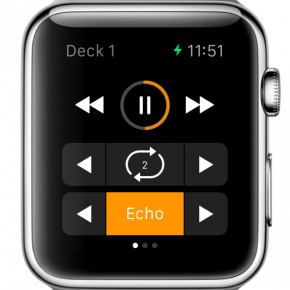
While you learn, you can keep an eye on the iPhone screen to see how your watch operations are affecting the main app, as it’s all reflected there, too. This teaches you that the watch has essentially given you stripped down control over the stuff you need to keep the music playing from a distance temporarily (for instance, when you’re caught away from your iPhone for a song or two), or for the terminally lazy at a long house party set, for instance, nonchalantly DJing form the comfort of a sofa somewhere nearby! If you want all the fun of the full feature set, of course you’re going to need to recourse to your iPhone.
So really… what’s it like?
Playing with this really did make me smile, because it reminded me of the very, very early days of DJ apps on laptops, when the functionality was roughly akin to what we have here,. Nonetheless, that feeling back in about 1999 really did feel strongly like the future—just as playing with djay For Apple Watch feels like the future now.
And while this technology is very much in its infancy, it’s not hard to imagine movement control, streaming music libraries, monitoring in Bluetooth headphones, wireless beaming to loudspeakers, voice commands, and more, all from your wrist, as the hardware and software develop.
Right now, djay on Apple Watch is a great party piece, an occasionally useful (probably) remote control, and—in the hands of the truly determined and accomplished—just about a DJ system in its own right. Not for serious DJing at all, then, but quite some achievement so soon in the device’s lifespan. Have a go—you might like it!
Video talkthrough
• This article is adapted from a chapter in my iBook about DJing on iPad and iPhone. which is coming soon…
Have you tried DJing with your Apple Watch? have you got djay 2 on your iPhone but didn’t realise you could do this? Or is this all just crazy talk? Let us know your thoughts in the comments.








