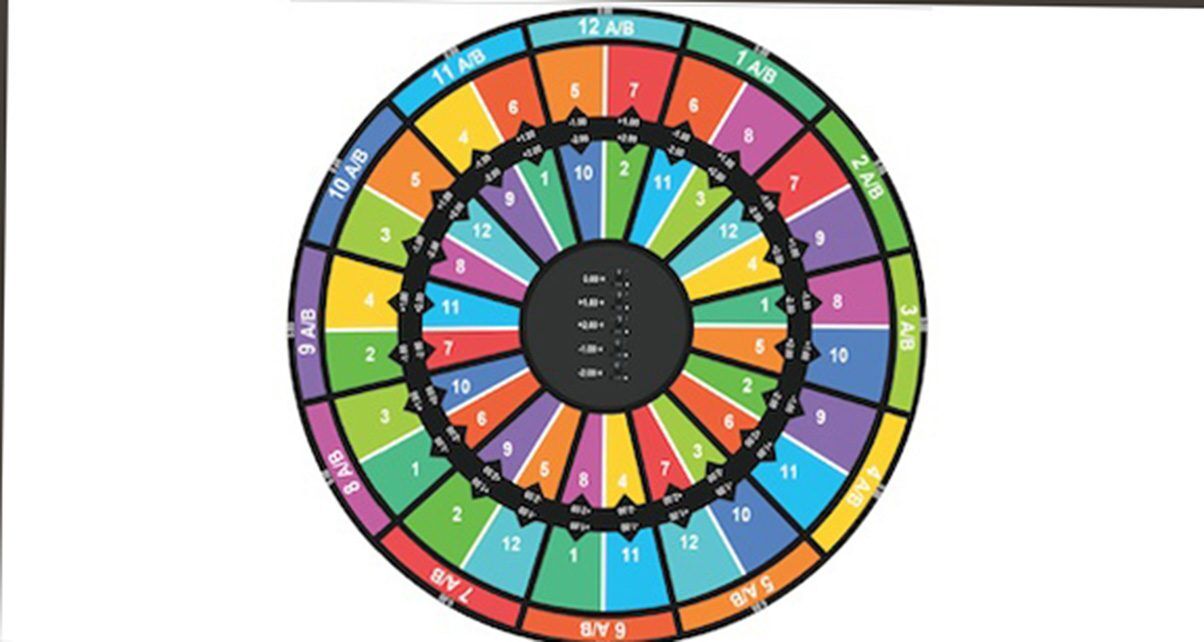Harmonic mixing – mixing in key – is one of the greatest things about digital DJing. While it’s possible to harmonic mix on all DJ gear (it’s about finding music that matches harmonically, it’s actually nothing to do with digital per se), digital has made it easier – so much so, in fact, that anyone with an ear for what sounds good can now produce great harmonic DJ mixes without any musical theory knowledge whatsoever.
But despite the fact that digital music can now be harmonically analysed by software to work out the underlying musical key, and that digital DJ systems can “lock” the key of a track so the pitch doesn’t change when the tempo does, one of the limitations when you’re looking to play a DJ set that’s harmonically matched is that only a small number of tunes in your collection are going to match with the tune you’re currently playing. There are 24 musical keys in Western music and only four are wholly compatible with any tune you may happen to be playing, hence only one-sixth of your collection is in contention for a potential key mix at any one time.
There is a light at the end of the tunnel as far as opening up more music in your collection to potential key mixes, though, and that is the key change knob on certain DJ software, such as Traktor and Virtual DJ. As it is possible to alter the musical key of a tune up or down one or two notes (technically, one or two “semitones”), without the sound quality getting affected too much (any more and artefacts tend to get introduced into the sound making the results undesirable), you can instantly multiply the number of potential mixing options with other tunes in your collection just by turning a knob on your software screen.
The trouble is, one of the trade-offs of the new notation systems that allow mere mortals to instantly spot potential compatible key mixes (the dominant system being the Camelot Wheel; Traktor has its own variant on the Camelot Wheel called Open Key, but it follows the same principle) is that once you start “moving” the musical key up an down a semitone or two like this, it’s not clear any more where you’ve moved the tune to on the notation system, and thus what tunes it will now mix with. And that’s where the solution we’ve got for you today comes in.
Ferdinand’s Key Change Wheel
Using this key change wheel, produced by Complete DJ Course student Ferdinand Van Wijnen, you can instantly look up what key you’re moving a track to when using the key knob on Virtual DJ or Traktor or any other DJ software with an equivalent feature (alas, it’s not reached Serato yet), and from there use the usual rules to work out the compatible keys for your next mix. All you need to do is ensure keylock is on, and make sure you understand how the Camelot Wheel works and how to get Camelot Wheel notation to show on your DJ software.
As far as the latter requirement goes, in Virtual DJ it’s a simple preference change, and in Traktor you’ve got three options: Show existing Mixed In Key information by selecting “Key Text” in your library (if you are a Traktor user who still uses Mixed in Key for key work, you need do no more); alter the chart to show Traktor notation instead (the principle is the same); or if you want to get really clever, run this script to convert Traktor’s Open Key analysis to the Camelot Wheel. Once you’ve done this, you’re ready to quadruple your options when key mixing instantly!
What’s more, Ferdinand has also produced a “strip” version of the chart that you can print out, laminate and perch near your DJ controller when mixing to be able to instantly refer to it while in the mix. Download the strip version here.
Learn everything you need to DJ like a pro (including more on keymixing) with our Complete DJ Course.
Do you use the key change knob on your DJ software? Do you think you’ll find this chart useful to help you try more varied key mixes? Please share your thoughts in the comments…