Have you ever considered doing online radio broadcasting? In this age where DJs need to try harder and harder to stand out from the crowd, one way to differentiate yourself in order to get more gigs could be to run a regular radio show. Not a live mix, but a “proper” show, with chat, music and so on – like an EDM round-up for your town, for instance.
Of course, this being 2013, there’s no need to have access o radio studio any more for any of this. Spreaker DJ for iPad lets you put together and broadcast your own radio show, live, using little more than the iPad and a microphone. Let’s take a closer look…
First Impressions/Setting up
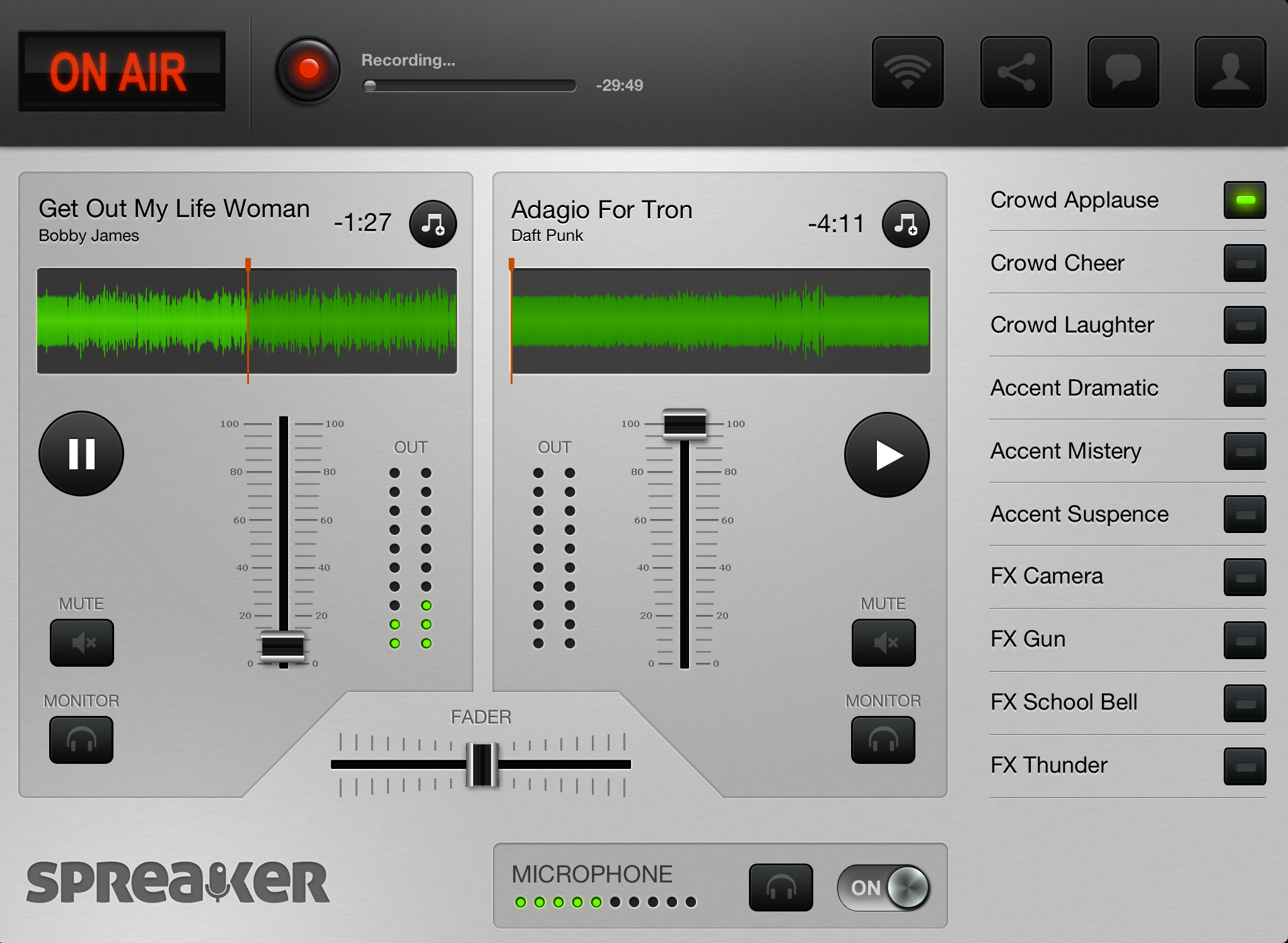
Spreaker has actually been about since October 2010 as a web-based mixing console for live audio broadcasting. However, only recently has an iPad app version become available.
The app is pleasingly simple to understand and use, but before you can get broadcasting you will need to set yourself up with a Spreaker account. You can register for a free account (“Free Speech”) which limits you to broadcast episodes under 30 minutes in duration, although with unlimited potential listeners. Less restricted options are available but at a cost.
During the set-up of your account, you can link into a number of other sites such as SoundCloud and YouTube which means your shows will be pushed out automatically to those sites as well.
Once your account has been set up, you’re nearly ready to get going with the app. Because of the Terms of Service, you are only permitted to use tracks to which you own the copyright or royalty-free, so you must plan which tracks you’re going to play beforehand. If you don’t own the copyright of any tracks then it’s best to choose something royalty free. SoundCloud might be a good source of such music for forward-looking DJs who want to introduce their audiences to new sounds.
In Use
The library screen on the app is incredibly basic. You can search for a track, scroll or use the index to the side. The bad news is that there’s no playlist support, so you can’t pre-prepare your episode playlist in the Music app before going live. Hopefully, the library access will be improved in future updates.
Once a track is loaded into the app, the main information is clearly displayed above a waveform display. The time counter shows how many minutes and seconds there are until the end of the track which is vital for hitting a desired target time (such as the end of the show) – something I’ve learned myself through several years of hitting news bulletins at precisely the right moment on a local station.
To start broadcasting / recording you can hit the big red button at the top and choose between live broadcast or record a podcast (you get 10 hours’ storage for free). During your broadcast the “On Air” text is bright and the episode duration is displayed.
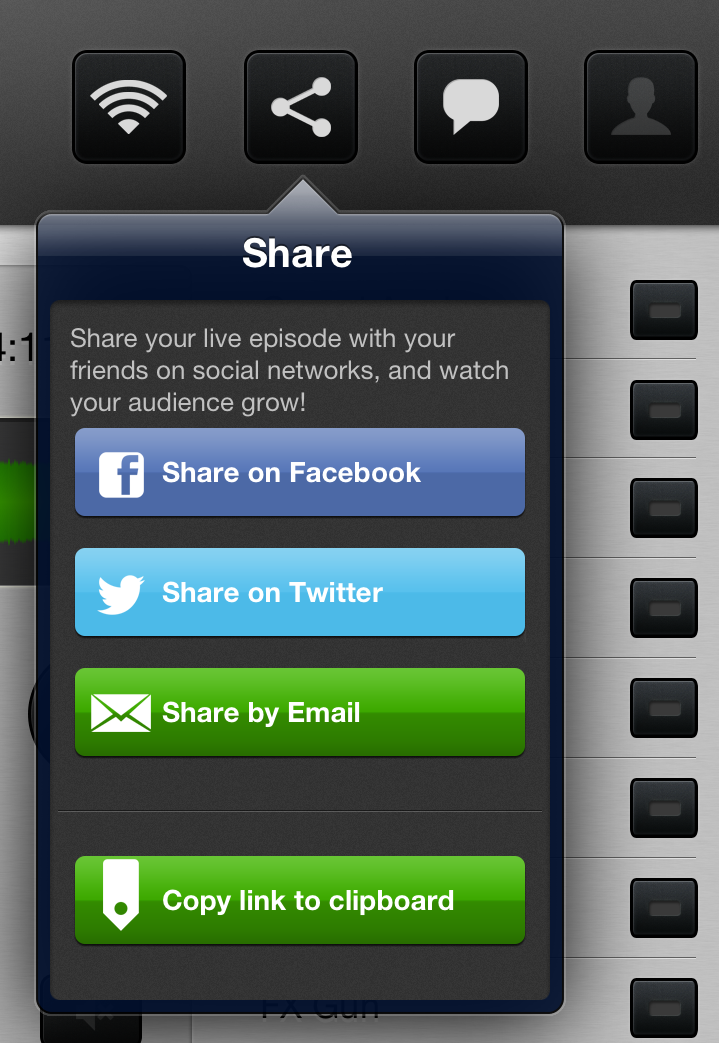
As you do this, three of the icons on the right are highlighted. The first shows your network quality; if you’re on a home WiFi network it’s likely to be perfect. The second icon gives you a quick way of pushing notifications of your episode broadcasting live through Facebook, Twitter or email – perfect for attracting new listeners immediately.
The third icon is for live chat, where the audience can participate and interact with you during the broadcast – a great way of quickly answering questions or tackling subjects raised by listeners. (If you find a listener is abusing the system you can choose to ban them from your show.)
The track controls are simple enough, but unfortunately, the “Monitor” option for each track doesn’t allow you to pre-cue what that track sounds like before you play it out live. The monitor levels (in the centre) don’t register until you move the crossfader so the track is playing out – ideally this would work more like a traditional DJ booth mixer (or at least those I’ve used) where you can pre-listen to a track before playing it out and the monitor level display shows what the audio for the track is doing even if it’s not audible via the speakers.
With these issues, you are likely to spend time setting levels on the fly during your broadcast. There’s no cue point functionality, which becomes an issue if you’re using vocal tracks. (I would usually play a track from the start and use a cue point as a visual indicator to where the vocals first come in.)

The microphone switch is simply on or off; you can’t adjust the volume. I used a budget iRig Mic Cast microphone by IK Multimedia, which plugs into the headphone socket and not only gives you a mic but a headphone socket as well. (By the way, the latest version of the app has corrected a quiet mic input issue, so broadcasts using the iPad app now should be much clearer than my first attempt a few weeks ago.)
There are 10 sound effects for use on the right-hand side of the app; it would be great to see this extended to allow the addition of your own effects/beds/ \stings for something moving closer to a branded, professional show.
Once your broadcast has finished, the fourth icon at the top right is highlighted. From here you can manage your account as well as your draft and published episodes.
Conclusion
Spreaker DJ is fun to use and intuitive. However, there are other apps which achieve something similar (such as Mixlr which is also free and offers interactive chat and uploads to Mixcloud).
To my mind, Spreaker DJ needs to find something which makes it stand out from the crowd. While it does seem to be more music-focused than other apps, it still lacks some basic features that music-focused DJs would want, such as pre-cueing audio, cue points and playlist support.
The situation around copyright is as ever a huge restriction and means most DJs wouldn’t be able to play the music they’d want to without potentially getting into trouble. A potential workaround might be to stream to somewhere like Mixcloud directly, where you’re covered to play copyrighted music.
If you’re thinking of putting together a carefully beatmatched, in-tune mix then Spreaker DJ isn’t the app for you. As mentioned in the intro, it’s more for the “full-blown” radio show style of broadcasting. For this purpose, or as a learning tool to fine-tune your on-air mic skills, then it is worthwhile – especially as it’s free for shows of up to 30 minutes in length.
Spreaker DJ may well be the start and we could see familiar DJ-based apps offering this style of streaming/broadcasting. Ideally, I’d like to see live streaming of mixes (and microphone audio) using a product like the iDJ Pro and uploading directly to Mixcloud – hopefully solving any royalty/copyright issues along the way. I don’t think this will come with Spreaker, but it might hold the key for other app developers to join in?
Have you done any podcast / live stream broadcast work? How are your microphone skills? Would you use a live stream option in other DJ apps? Please let us know your thoughts in the comments.






![Tutor AMA [DJ School Live Special] Tutor AMA [DJ School Live Special]](https://cdn.digitaldjtips.com/app/uploads/2023/10/10190314/aua-website.jpg)
![How To Book DJ Gigs Globally [Live DJing Q&A With Phil Morse] How To Book DJ Gigs Globally [Live DJing Q&A With Phil Morse]](https://cdn.digitaldjtips.com/app/uploads/2023/04/11185205/546960954-book-gigs-blank-website.jpg)
