We’ve already identified VJing as one of the ways digital DJs can differentiate themselves from the competition. One of the routes into VJing we explored in our recent Getting Started In Video DJing series was having visuals in addition to your “normal” DJ set-up; in other words, rather than DJing with music videos, having visual loops and other inputs as something extra that you somehow add to your music-based DJing.
So what if you could do all of this with a simple app for your iPad? What if you could take an iPad to your gig with you, plug it into the venue’s screens, and add an exciting visual element to your audio-only DJ sets? Well, as long as your iPad is modern enough (the iPad 1 struggles with this kind of thing), it turns out that with a clever app called TouchViz, you can.
In use
TouchViz allows the user to perform loop-based mixing using combinations of effects and other techniques to blend video clips in a “moving-wallpaper” approach. There are currently a few iPad apps which allow you to do this, but this one – by Hexler, the development team behind the widely used control interface app, TouchOSC – is the best of the crop.
Video decks
TouchViz lets you mix between two video loops, applying an effect to each plus a master effect, as well as adjusting the speed of each loop.
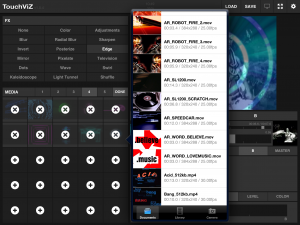
The default layout shows you the master output screen in the top left section with deck A and B detail below this. For each deck, you can see the clip position and adjust its speed with the slider underneath it. To load a clip into a deck, you tap the deck label (eg “A”) and then one of the clips displayed in the media grid on the right.
TouchViz allows you to save a group of 125 clips (five banks of 25) as a “Set” for instant recall. The five tabs approach for grouping your clips can be handy if you’re trying to programme your VJ set – for example, grouping all text-based clips in one bank or perhaps grouping by colour could be useful. Once you’ve selected a clip, it gets a small marker displayed on the media grid, just so you don’t try reselecting the same loop twice.
Loading a new set during a live gig in inadvisable as the main output screen cuts to black during the set load, which is to be expected as the app is clearing the current video for a new clip to be loaded into the same slot.
FX options
The FX section below this gives you control of the FX for each deck and also the master FX. To apply an effect to a deck, you tap the deck label (in the FX section) and then select one of the 17 FX available on the right. You can easily remove an effect by selecting “None”. The FX were well implemented and effective. Some FX worked better with loops of a certain type; for example, the “Dots” and “Television” FX didn’t enhance the more graphic-based clips but worked well with real-life footage clips.
The FX parameters are also displayed in this section for adjustment. The sliders were OK to use, but X-Y pad control is better and is possible using the preview panel; the first touch on the panel controls parameters 1 and 2 via the X-Y position, while the second touch controls parameters 3 and 4 through its X-Y position. Use of the crossfader at the bottom of the screen is intuitive and fades gradually from one loop to another. You can use double taps to quickly cut the fader in, but this wasn’t as slick as on most DJ apps so the fader didn’t quickly bounce back to where it was previously. The crossfader section can also be used to adjust the master colour (RGB) parameters and screen level (black screen, fading up to video playback).
If you’ve tried the video functionality in Serato, the application of FX during crossfader movement can be an effective way of spicing things up during a mix. The reason this works well in Serato is that you’re controlling both the audio and the video at the same time, whereas with TouchViz, of course, it is solely a video control app. However, the application of FX dynamically as the crossfader moves from one deck to the other to get morphing between the two would still have been a neat touch.
Configuration options
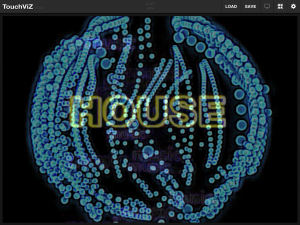
A nice thing about TouchViz is the configuration options. If you don’t like the default layout you can swap the main screen elements around to better suit your set-up (or manual dexterity!). You can swap the left-hand (channel) and right-hand (media) sides of the screen, as well as swapping the Media and FX positions to either top or bottom.
Personally, I found it easier to stick with the default layout as I was applying FX more than I was switching video clips, but it was good to know that the elements could be rearranged. You can use hardware controllers in conjunction with a network session to control TouchViz, and it can also be controlled with OSC by anything that transmits OSC data (such as TouchOSC).
The output of the app can be configured to suit your iPad, material and the screens you’ll be showing it on. these are the options:
- Media – Scale Mode This determines how the video fits the output size selected (under Resolution)
- Performance – Optimize Using this you can choose whether Speed or Quality should take precedence when rendering the output
- Resolution -d The app has a good selection of different resolutions to choose from and if your destination dimensions aren’t there, you can easily add them
Other features
Something which is present on TouchViz but missing from similar apps is auto-rotation, so if your AV cables are positioned awkwardly you can rotate the iPad and the screen adjusts. The app supports video output via a cable plugging directly into a TV, projector or laptop, as well as AirPlay (of course with latency, but for this app it is not as much an issue as it is with DJ apps). Video clips can be loaded from the usual app filesharing method or directly from the camera roll on the iPad, although at the moment there’s no support for static images. Video formats accepted include m4v, mp4 and mov filetypes (as per the iPad’s specifications).
A great feature if you’re using this live is to utilise the camera on the iPad, a function accessed at the bottom of the “Edit Media” popup list. You could quickly mix in crowd (or even DJ!) footage with FX applied. Take a look at Matt Black (from Coldcut) talking through their “Journeys By VJ” tour set-up; amazingly, you can achieve some of what they were doing with TouchViz… amazing, really!
Conclusion
I enjoyed using TouchViz, and can see how DJs could use it to enhance their sets. I found the interface to be intuitive and quick to respond (on my new iPad). The array of configuration options seemed daunting at first, but with the extensive online documentation, it was quickly clear how everything worked.
As a DJ I think I’d particularly find time for TouchViz during extended breakdowns, but ideally I’d like to set the app up on an “auto-mix” setting so it could mix through loops in my set either in order or randomly, perhaps with a setting to determine how long each clip should play for. Also, at the moment it is difficult to get a video loop to sync to the BPM of background audio.
While on-the-fly auto BPM detection may push the app too far, a “tap for BPM” button would be a neat way of setting the speed for the loops to playback. From looking at its forum, Hexler may be working on a BPM feature at the moment. Another neat feature would be the ability to overlay text; it would be a quick way of doing “shout-outs” or public notices without the need to upset the audience with your mic skills…
The app currently doesn’t allow for cue points, video scrubbing/scratching or reverse play; however, if you’re mostly using small looped clips (like those I found on Internet Archive) these features probably aren’t important. With iOS 6 expected sometime in June, perhaps the code available for video manipulation and playback will be enhanced and the possibilities for the VJ could be extended.
The app was originally designed with the iPad 2 in mind, using the resources that particular version had available. With the arrival of the new iPad, perhaps this means further features are coming.
If your audiovisual heroes include the likes of DJ Cheeba or DJ Yoda who have a distinctive turntablist approach, this isn’t the app for you (indeed there’s nothing currently available on iOS that can do this kind of thing… yet). But if adding some moving wallpaper-style loop-based visuals to your DJing using nothing more than an iPad appeals to you, you should check it out further. With stability, a wealth of configuration and output options and an overall feel of quality, it could offer the extra “something” you’re looking for to be the digital DJ who stands out from the crowd.
Do you incorporate visuals into your DJ set? Are there other iOS VJ apps which we should look at? Please let us know your thoughts in the comments.





![How To Improve Your Acapella Mixing [Live DJing Q&A With Phil Morse] How To Improve Your Acapella Mixing [Live DJing Q&A With Phil Morse]](https://cdn.digitaldjtips.com/app/uploads/2023/06/10145844/546463217-acapella-blank-website.jpg)


![How To DJ Warm Up Sets [Live DJing Q&A With Phil Morse] How To DJ Warm Up Sets [Live DJing Q&A With Phil Morse]](https://cdn.digitaldjtips.com/app/uploads/2023/06/10150042/546463301-warmpup-blank-website.jpg)